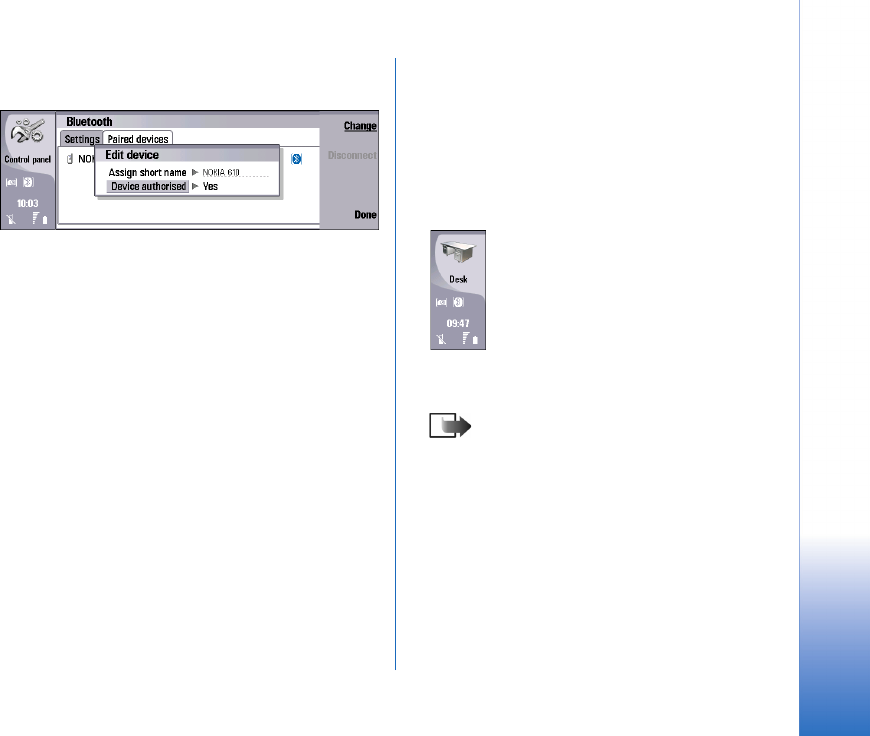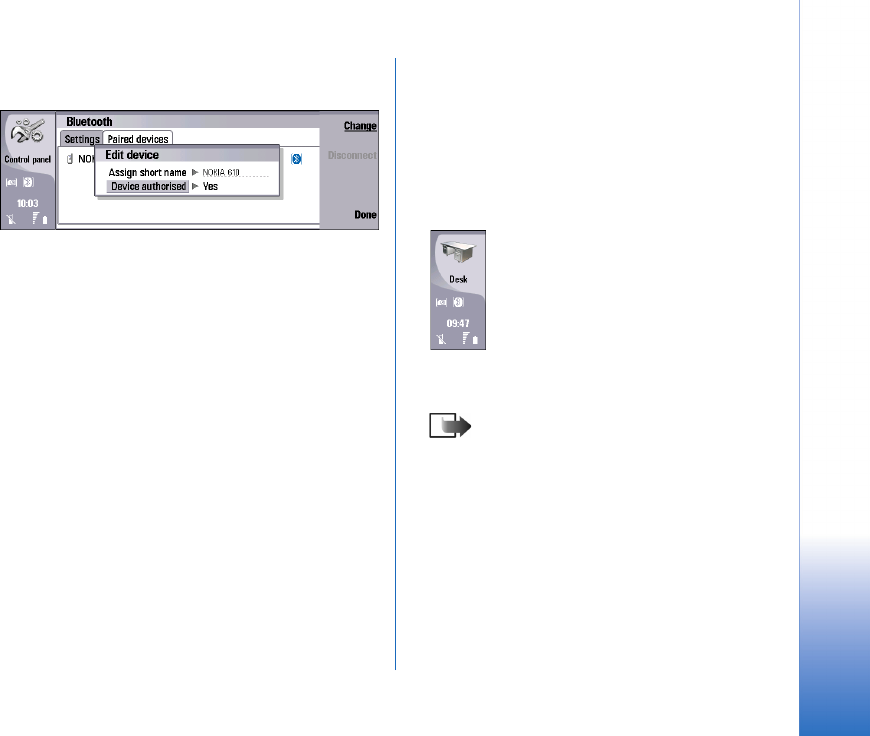
Using Contact Download Application
5
Copyright © 2005 Nokia. All rights reserved.
simplifies using the remote SIM access mode in the
future.
8 In the Nokia 610 Car Kit Phone, select Menu→ User
data
→ Settings for User 1→ Download settings→
Download from, and select to download from the
phone memory, from the SIM card, or from both
locations.
9 In Nokia 610 Car Kit Phone, select Menu→ User
data
→ Download contacts.
After the download is complete, you see a short notice
in the Nokia 9300i and on the display of the Nokia 610
Car Kit Phone.
Downloading contacts
To download contacts to Nokia 610 Car Kit Phone after the
initial installation of the contact_sync application, do the
following:
1 Switch on the Nokia 9300i, including the cover phone.
2 If you have not specified that the Contact download
application will be started automatically, go to the
MMC Apps folder and start the Contact download
application.
3 Switch on the Nokia 610 Car Kit Phone.
4 Make sure the Nokia 610 Car Kit Phone connects to
the the Nokia 9300i, and that the Nokia 9300i goes to
the remote SIM access mode. This is indicated by the
SIM icon and by the icon showing that there is no
network connection in the Nokia 9300i.
5 In the Nokia 610 Car Kit Phone, select Menu→ User
data
→ Download contacts.
Note: Contacts are downloaded from the
selected memory (phone memory, SIM card, or
both). To change this setting, see step 8 in
“Installing contact_sync file”.
Troubleshooting
If the contact download fails, do the following:
1 Remove the Bluetooth pairing in the Nokia 9300i.
2 Remove the Bluetooth pairing in the Nokia 610 Car Kit
Phone:
1.Switch off the Nokia 610 Car Kit Phone.