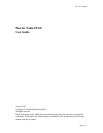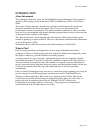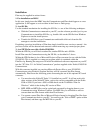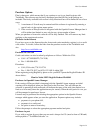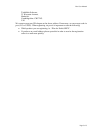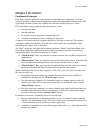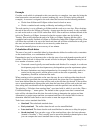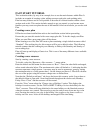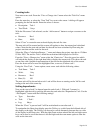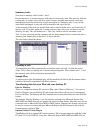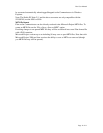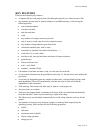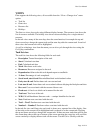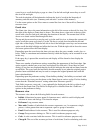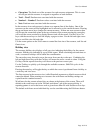Plan User Manual
Page 9 of 9
Creating tasks
Now enter a new task. From the “View > Change view” menu select the “Task List” menu
option.
Press the enter key, or select the “New Task” key next to the screen. A dialog will appear
prompting for the task details. Enter the values as shown:
• Description: Task 1
•
Total Work: 3 days
With the “Resources” tab selected, use the “Add resource” button to assign a resource to the
task:
•
Resource: Res 1
• Rate: 100%
Select “Close” to create the new task and display the task list view.
The new task will be created and the screen will update to show the entered and calculated
values. Note that the start and end date for the task has been calculated by Plan using the
project start date and the work for the task.
Select the “Plan > Calculation/Storage…” menu and change the project start date to 12:00am
03 Nov 2003. The end for Task 1 should be recalculated and displayed as 5th Nov.
From the “View > Change view” menu select the “Gantt view”. Press the space bar which
will refresh the display on the right hand side to display the current task. This shows the task
on one line with a graphical representation of the task on the right hand side of the screen.
Press the down arrow to move the highlighted line, or cursor, to below task 1.
Using the “New Task…” menu option, create a new task with the following values:
• Task Name: Task 2
•
Work: 1 day
• Resource: Res1
• Rate (%): 100
The new task will be shown below task 1 and will be shown as starting on the 3rd Nov and
ending at the end of the same day.
Setting dependencies
Now set the start of task 2 to depend upon the end of task 1. With task 2 current, i.e.
highlighted, edit the task by pressing the enter key and select the “Dependencies” tab. Use the
“Add depend.” button with the following settings:
• Type: Start after
•
Task: 1 Task 1
• Lag: 0days
When the “Close” is pressed task 2 will be recalculated to start after task 1.
To manipulate the Gantt chart display press the Tab key to switch from the left hand side of
the display to the right. The Tab key can be used to switch alternately between the two sides
of the display in the Gantt view. With the right Gantt section selected the left and right cursor
keys can be used to scroll the time axis left and right and the zoom menu option to alter the
scale on the time axis.