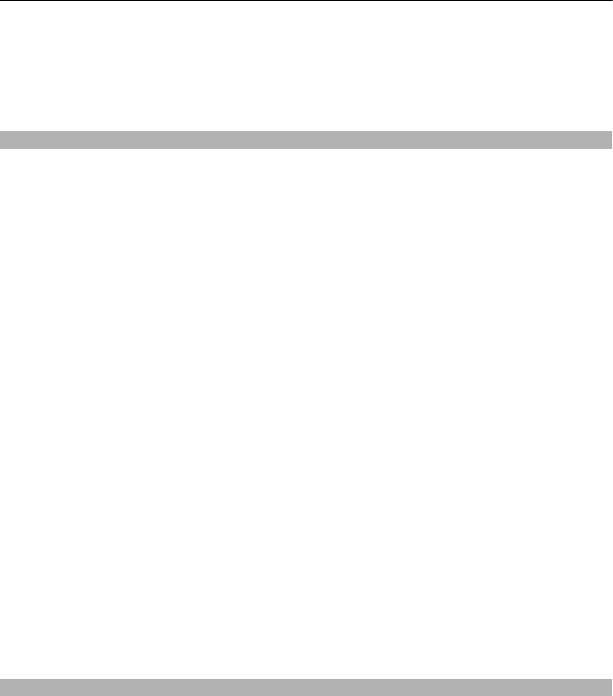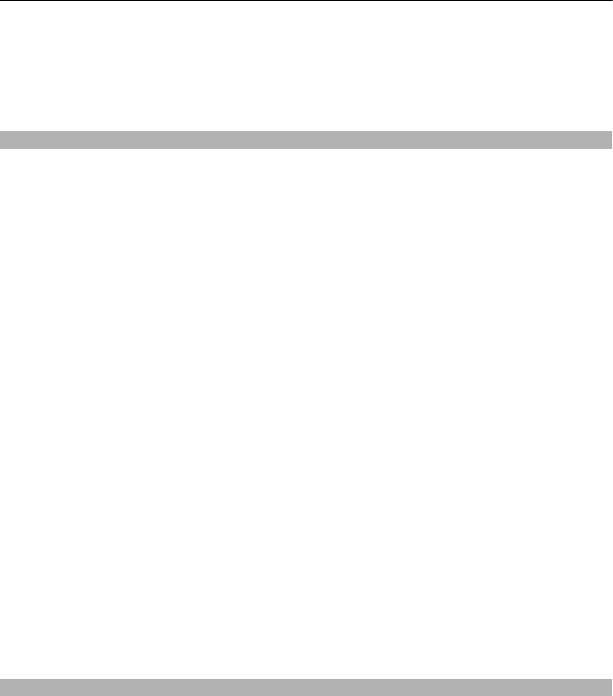
If the item you insert in a multimedia message is too large for the network, the device
may automatically reduce the size.
Only compatible devices can receive and display multimedia messages. Messages may
look different in different devices.
Retrieve a multimedia message
By default, your phone retrieves multimedia messages automatically when you are in
your home network.
Tip: Outside your home network, sending and receiving multimedia messages may cost
you more. To save costs, you can stop your phone from retrieving multimedia messages
automatically. For more information on the costs, contact your network service
provider.
Modify settings for multimedia message retrieval
1 Select Menu > Messaging > Msg. settings > MMS.
2 Select MMS reception and from the following:
Automatic — Multimedia messages are always retrieved automatically.
Autom. in home — Multimedia messages are retrieved automatically when you
are in your home network. This option is activated by default.
Manual — You receive notifications about multimedia messages that you have
received in your messaging centre, and you can retrieve the multimedia messages
manually.
Off — Multimedia message retrieval is deactivated. You do not get notifications
about multimedia messages.
If you select MMS reception > Manual, you can retrieve multimedia messages
manually.
Retrieve a multimedia message manually
1 Select Menu > Messaging > Inbox.
2 Open the multimedia message notification, and select Retrieve. The multimedia
message is downloaded to your phone.
Listen to voice messages
When you can't answer, you can divert calls to your voice mailbox and listen to your
messages later.
You may need a voice mailbox subscription. For more information on this network
service, contact your service provider.
1 Select Menu > Messaging > Voice messages and Voice mailbox no..
18 Messaging