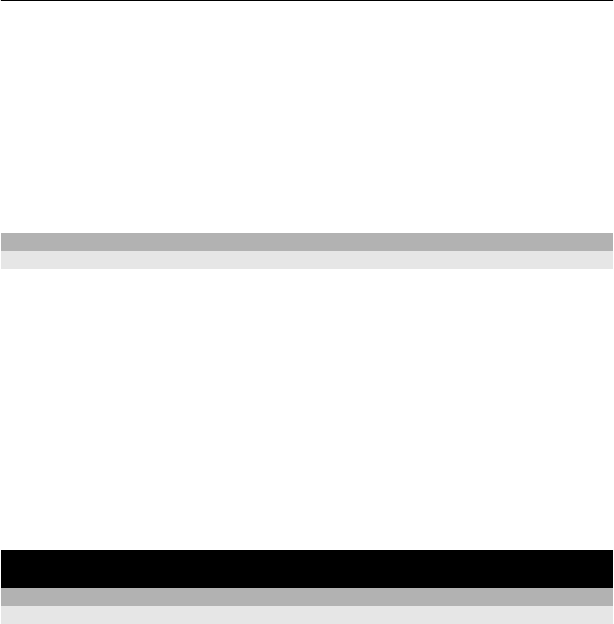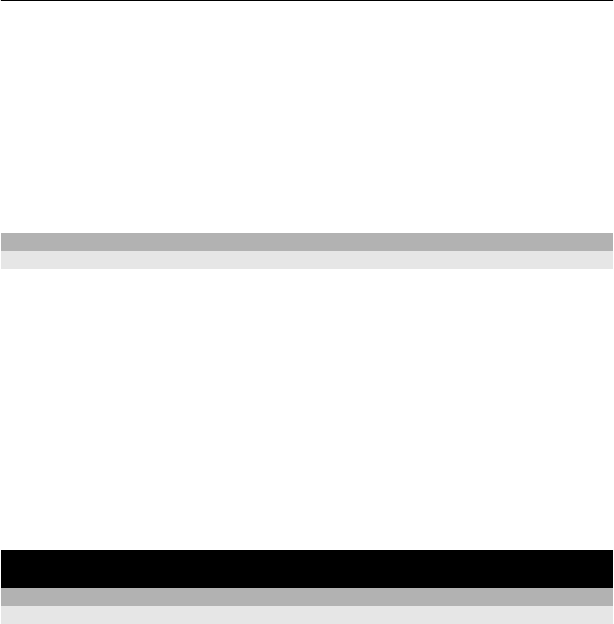
1 Select and hold the item to send, and from the pop-up menu, select Send > Via
Bluetooth.
2 Select the device to connect to. If the desired device is not displayed, to search for
it, select Options > New search. Bluetooth devices within range are displayed.
3 If the other device requires a passcode, enter the passcode. The passcode, which
you can define yourself, must be entered in both devices. The passcode in some
devices is fixed. For details, see the user guide of the device.
The passcode is valid only for the current connection.
The available options may vary.
USB data cable
Copy content between your phone and a computer
You can use a USB data cable to copy your pictures and other content between your
phone and a compatible computer.
1 Use a compatible USB cable to connect your phone to a computer.
2 Select from the following modes:
Nokia Ovi Suite — Nokia Ovi Suite is installed on your computer.
Media transfer — Nokia Ovi Suite is not installed on your computer. If you want
to connect your phone to a home entertainment system or printer, use this mode.
Mass storage — Nokia Ovi Suite is not installed on your computer. The phone is
displayed as a portable device on your computer. If you want to connect your phone
to other devices, such as a home or car stereo, use this mode.
3 To copy the content, use the file manager of the computer.
To copy your contacts, music files, videos, or pictures, use Nokia Ovi Suite.
Music and audio
FM radio
About the FM radio
Select Menu > Music > Radio.
You can listen to FM radio stations using your phone - just connect a headset, and select
a station.
To listen to the radio, you need to connect a compatible headset to the device. The
headset acts as an antenna.
Music and audio 23