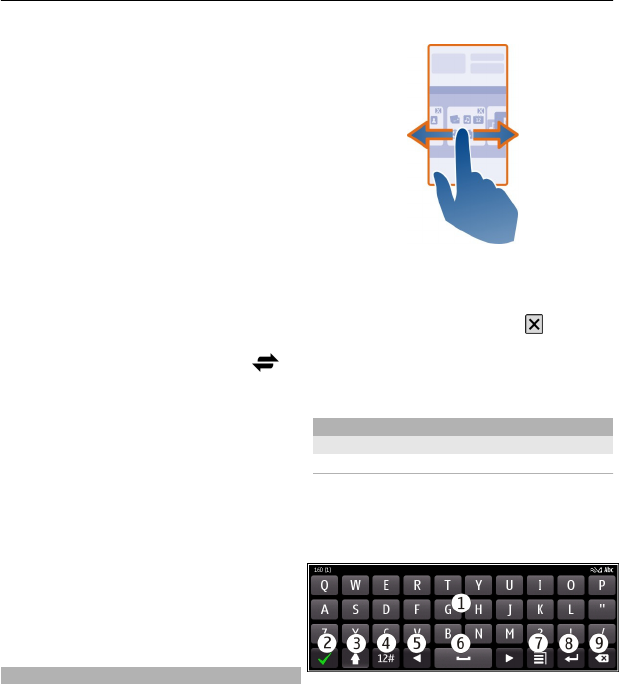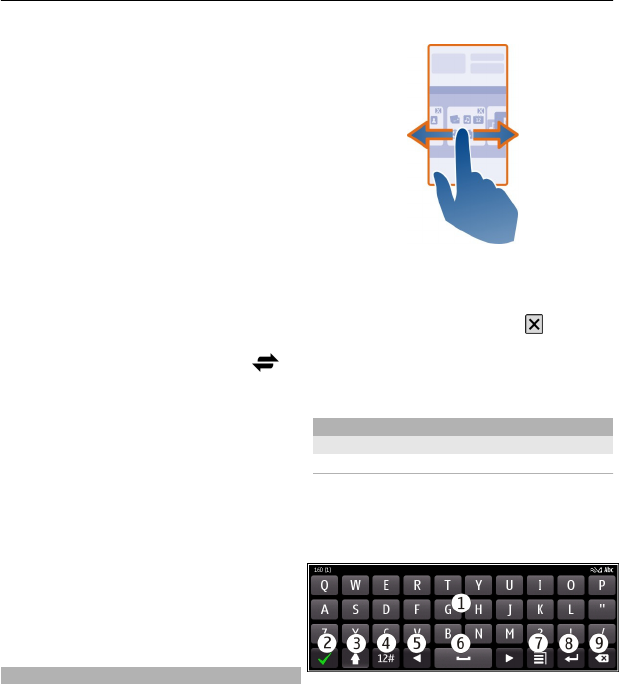
Set an alarm
Select the clock (1).
Activate or edit profiles
Select the profile (2).
View or edit your schedule
Select the date (3).
View missed calls and received
messages
Select the notification area (4).
View available Wi-Fi networks or
manage Bluetooth connectivity
Select the notification area (4).
Edit the connectivity settings
Select the notification area (4) and
.
In most other views, you can select the
notification area (4), and do the following:
• Edit the connectivity settings.
• Open the Clock application, and set an
alarm.
• View the battery status, and activate
power saving mode.
• View notifications of missed calls or
received messages.
• Open the Wi-Fi wizard, and connect to
a Wi-Fi network.
• Manage Bluetooth connectivity.
Switch between open applications
You can see which applications and tasks
are open in the background, and switch
between them.
Press and hold the menu key, swipe left or
right, and select the desired application.
Applications running in the background
increase the demand on battery power
and use memory. To close an application
that you are not using, select
.
Tip: To close all open applications, select
and hold the task switcher, and from the
pop-up menu, select Close all.
Write text
Enter text with the virtual keyboard
Activate the virtual keyboard.
To activate the virtual keyboard, select a
text input field. You can use the virtual
keyboard both in landscape and portrait
mode.
1 Virtual keyboard
2 Close key - Close the virtual keyboard.
3 Shift and caps lock key - To enter an
upper case character when writing in
lower case, or vice versa, select the
key before entering the character. To
activate caps lock mode, select the key
twice. A line under the key indicates
that caps lock mode is activated.
Basic use 15