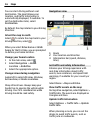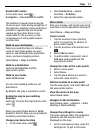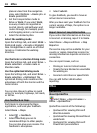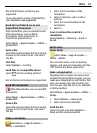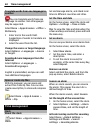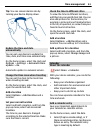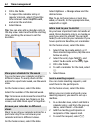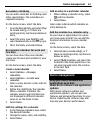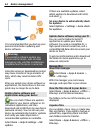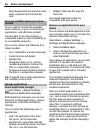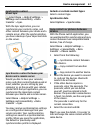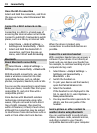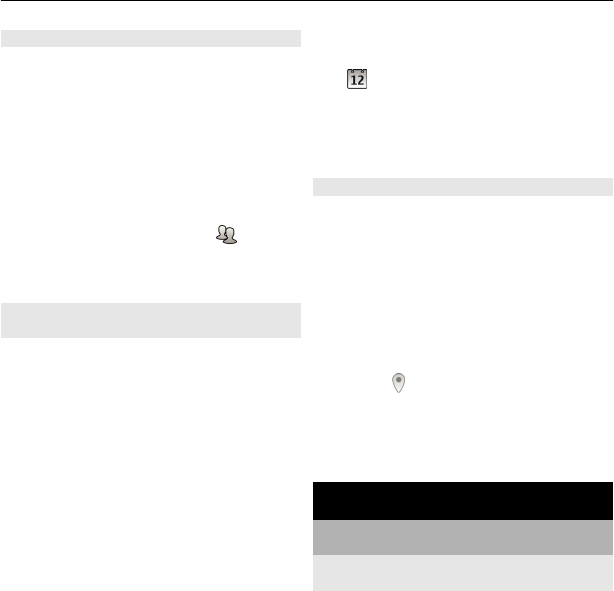
Remember a birthday
You can add a reminder for birthdays and
other special dates. The reminders are
repeated annually.
On the home screen, select the date.
1 Go to the desired date, and select (Tap
to create entry), or if there are
existing entries, tap the area below an
entry.
2 Select the entry type field
, and
select Anniversary as the entry type.
3 Fill in the fields, and select Done.
Use separate calendars for work and
free time
You can have more than one calendar.
Create one for work and another for your
free time.
On the home screen, select the date.
Create a new calendar
1 Select Options > Manage
calendars.
2 Select Options > Create new
calendar.
3 Enter a name, and set a color code for
the calendar.
4 Define the visibility for the calendar.
When a calendar is hidden, the
calendar entries and reminders are
not displayed in different calendar
views or on the home screen.
5 Select Done.
Edit the settings for a calendar
1 In the Manage calendars view, select
the desired calendar.
2 Change the name, color, and visibility.
3 Select Done.
Add an entry to a particular calendar
1 When adding a calendar entry, select
and the calendar.
2 Select Done.
Color codes indicate which calendar an
entry belongs to.
Add the location to a calendar entry
Do you have an appointment in a place
you have never visited? You can add the
location information to your calendar
entry.
On the home screen, select the date.
1 Select (Tap to create entry), or if
there are existing entries, tap the area
below an entry.
2 Select
Add location, and select the
location in the Maps application. You
can also manually enter the location
in the text field.
3 Select Done.
Device management
Keep your device software and
applications up to date
About device software and application
updates
With device software updates and
application updates, you can get new
features and enhanced functions for your
device. Updating the software may also
improve your device's performance.
Device management 63