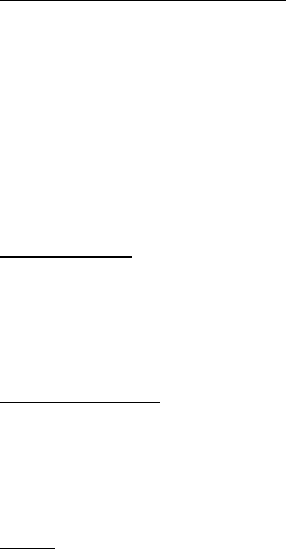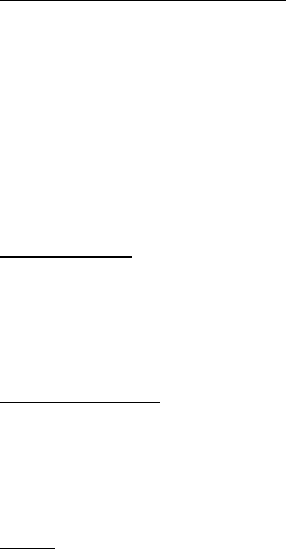
35
5. If you wish to have your login information remembered or set e-mail
notifications on, highlight the checkbox option, and select Mark.
If e-mail notifications are enabled, you get notifications of new e-mails. This
setting only applies to the current e-mail account, and does not affect the
notification settings of other e-mail accounts in e-mail.
View the inbox and other folders
The inbox view will load the first page of the inbox by default. To go to the next
page of the inbox, select Next page (the last item on the page).
To navigate from the inbox to another folder, scroll right or left. This switches the
tab view from the current folder to the next folder. Scroll to the desired folder.
Stop at the desired folder and the first page of that folder loads automatically.
When folder content is loaded, it is not updated again until you select Options >
Refresh folder.
To view an e-mail, select the e-mail. When you highlight a particular e-mail, you
see an expanded view with more details about the e-mail.
Write and send
1. To start writing an e-mail from the inbox view, select Options > Create.
2. Enter the recipient’s e-mail address, a subject, and the e-mail message. To select
from a list of recent e-mail addresses, select Options > Insert.
3. To send the e-mail, select Send.
Reply and forward
1. When viewing an e-mail, select Options > Reply, Reply to all, or Forward. The
e-mail view loads with the appropriate fields completed.
2. Enter the remaining information.
3. To send the e-mail, select Send.
Delete
To delete an e-mail from the inbox view, select Options > Delete. To mark multiple
e-mails to be deleted, select Options > Delete Multiple. To delete marked e-mail,
select Options > Delete marked.
To delete an e-mail you are viewing, select Options > Delete.