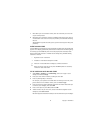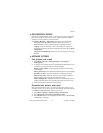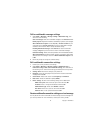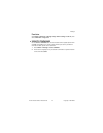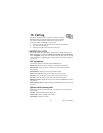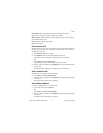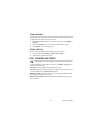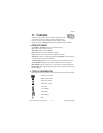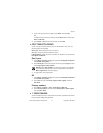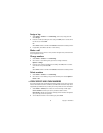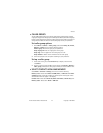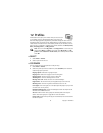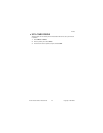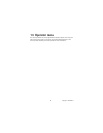50 Copyright © 2004 Nokia
• SAVE NUMBERS, TEXT ITEMS, AND
IMAGES PER CONTACT
You can save different types of phone numbers and short text items per name in
Contacts. The first number saved is automatically set as the default number. It is
indicated with a frame around the number type indicator. When you select a name
from Contacts, this number is used to make a call. To save multiple names, text
items and images per contact, do the following:
Note: Make sure that the memory in use is either Phone or Phone and
SIM. SIM card memory can have only one name and number per entry.
1 Scroll to the name to which you want to add a new number or text item and
select Details.
2 Select Options and select either Add number, Add detail or Add image.
If the name is stored in the SIM card’s memory, the name is moved to Contacts.
3 Select number type General, Mobile, Home, Office or Fax and enter the number,
and select OK.
OR
Select text type E-mail address, Web address, Street address or Note, enter
the text item, and select OK.
OR
Select Open > Images in Gallery, scroll to the desired image (graphic), then
select Options > Save to contacts.
• MAKE A CALL FROM CONTACTS
At the start screen, press the Scroll down key, scroll to the entry for the person you
want to call, and press the Talk key.
The phone dials the primary number for the contact.
• EDIT A CONTACT ENTRY
1 At the start screen, press the Scroll down key, scroll to the entry that you want
to edit and select Details.
2 Scroll to the item you want to edit, select Options, then select an option and
follow the prompts to edit the item.
• DELETE NAMES AND NUMBERS
1 Select Menu > Contacts > Delete.
2 To delete individual names and numbers, select One by one.