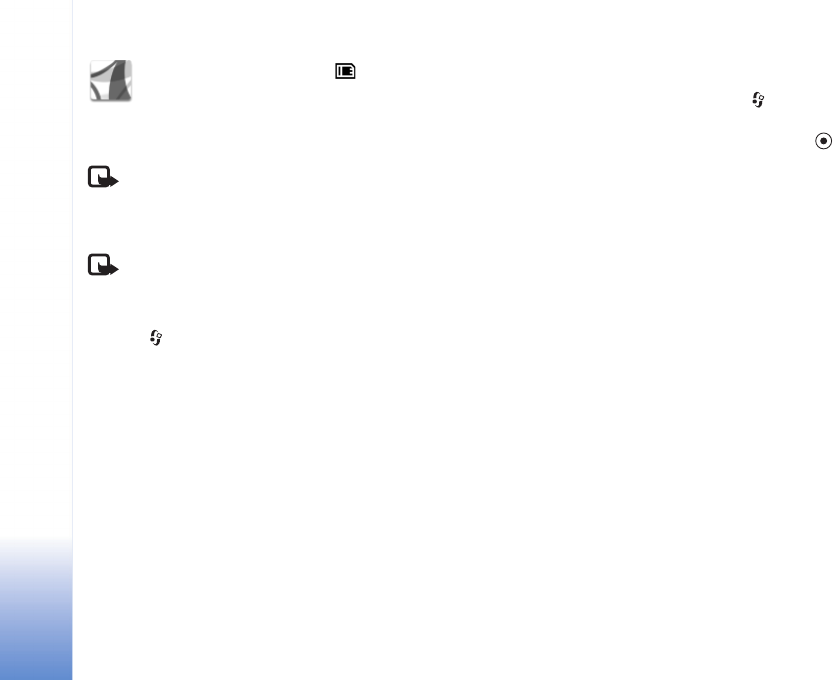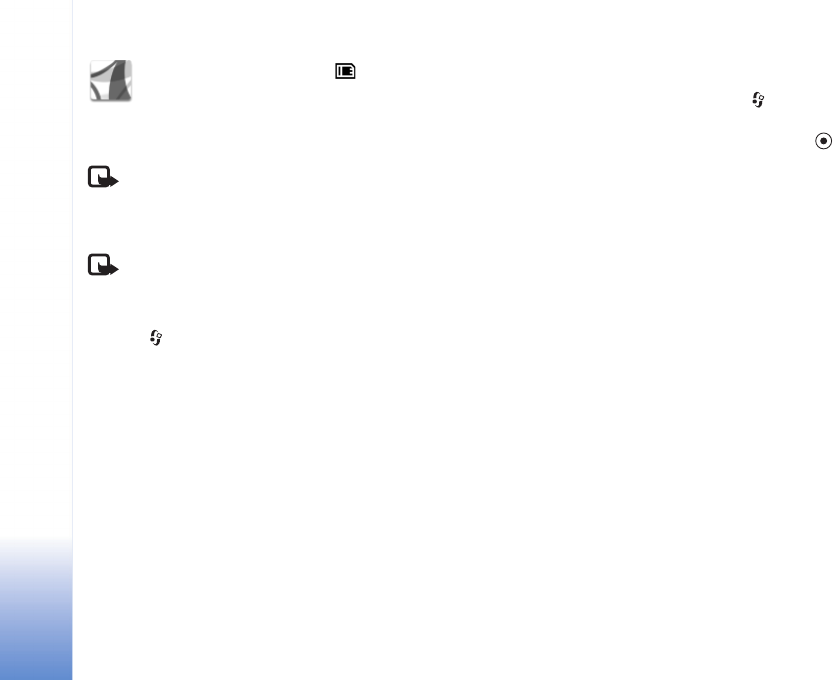
Office
10
Adobe Reader
With Adobe Reader you can read PDF documents on the
display of your device.
Note: This application has been optimised for PDF
document content on handsets and other mobile
devices, and provides only a limited set of features
compared with PC versions.
Note: This application is only available in a limited
number of languages.
Access and open documents in the following ways:
•Press , and select Office > Adobe PDF. Select
Options > Browse for file to browse and open
documents stored in the device memory and on the
memory card.
• Open an e-mail attachment from received e-mail
messages (network service).
• Send a document using Bluetooth connectivity to your
Inbox in Messaging.
•Use File mgr. to browse and open documents stored in
the device memory and on the memory card.
• Browse Web pages. Ensure your device is set up with
an Internet access point before browsing.
Manage PDF files
To browse and manage PDF files, press , and select
Office > Adobe PDF. Your recent files are listed in the file
view. To open a document, scroll to it, and press .
You can also select Options and from the following:
Browse for file—To browse for PDF files in the device
memory or on a memory card.
Settings—To modify default zoom level and viewing mode
of PDF documents.
View PDF files
When a PDF file is open, select Options and one of the
following:
Zoom—To zoom in, out, or to a selected percentage. You
can also resize the document to the screen width, or fit the
whole PDF page to the screen.
Find—To search the document for a text.
View—To view the document in a full screen mode. You can
also rotate the PDF document by 90 degrees in either
direction.
Go to—To move to a selected page, next page, previous
page, first page, or last page.
Save—To save the file to device memory or memory card.