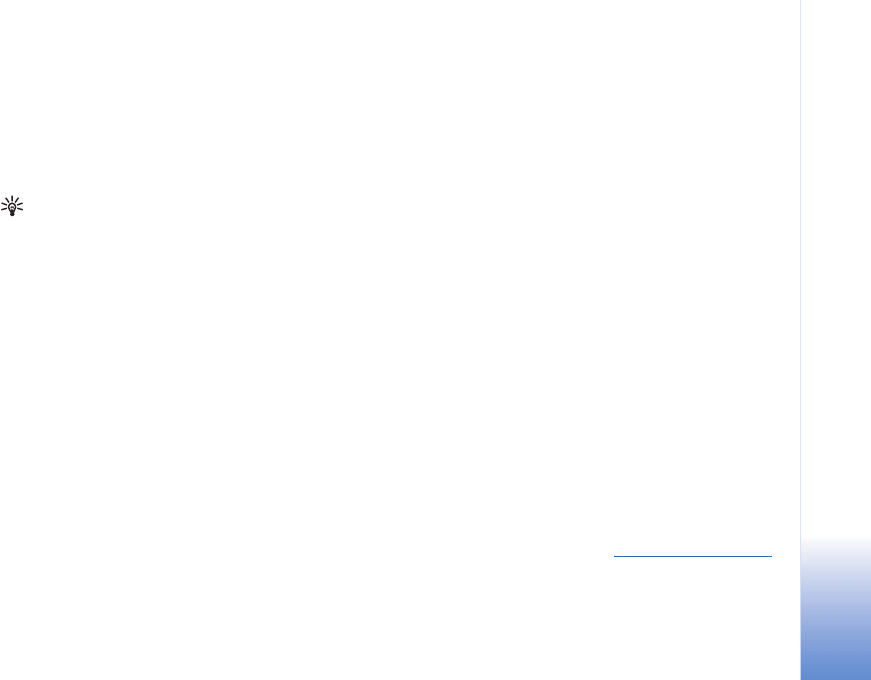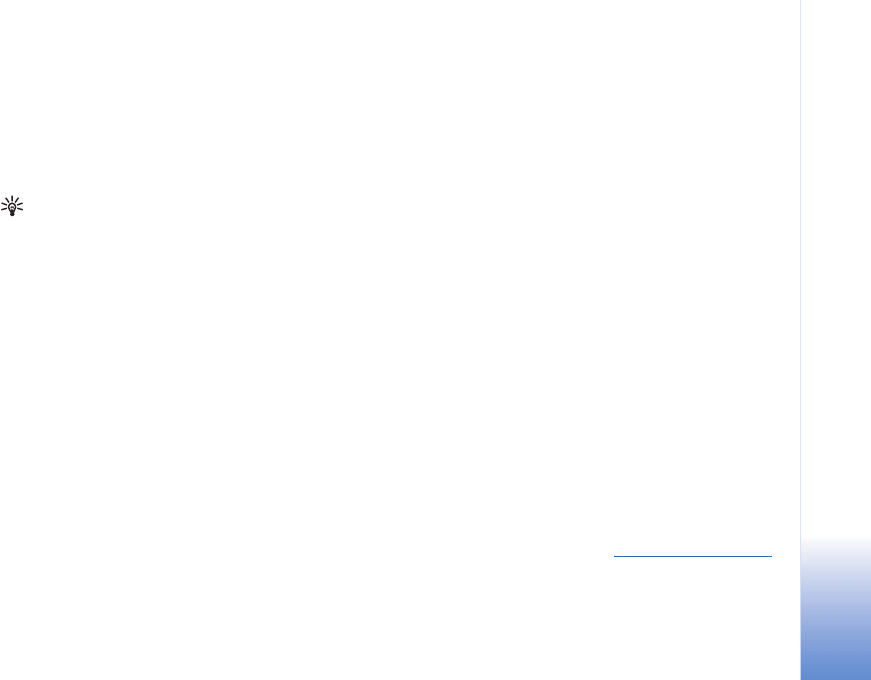
For your PC
31
1 Start Nokia PC Suite.
2 Connect your device to the PC with a compatible USB
cable, or use a Bluetooth connection.
3 Select Transfer Files in Nokia PC Suite.
4 In Windows Explorer, select My Computer > Nokia
Phone Browser > Nokia N72.
5 Select the device subfolder you want to view.
Tip: To refresh the device contents view, select View >
Refresh.
Transfer music
With Nokia Audio Manager, you can create and organise
digital music files on a compatible PC and transfer them to
a compatible device, or from device to device.
Copyright protections may prevent some images, music
(including ringing tones), and other content from being
copied, modified, transferred or forwarded.
1 Start Nokia PC Suite.
2 Connect your device to the PC with a compatible USB
cable, or use a Bluetooth connection.
3 Select Transfer Music in Nokia PC Suite.
Connect to the Internet
One Touch Access sets up the modem access automatically
based on the network operator or service provider (network
service). You can quickly establish a network connection
using your device as a modem by means of a GPRS
connection in the GSM network.
Ensure that a data connection is activated on your device.
Contact your service provider for more information.
If you want to use a standard Bluetooth wireless
technology modem, Bluetooth modem drivers must be
installed before you can use One Touch Access.
Set up modem access
One Touch Access includes a settings wizard, which allows
you to configure the connection settings. Follow the
instructions on the screen.
Establish a modem connection
1 Start Nokia PC Suite.
2 Connect your device to the compatible PC.
3 Select Connect to the Internet in Nokia PC Suite.
4 One Touch Access connects to the Internet after 10
seconds. You can also select Connect to start a
connection.
More information
For further information, and to download the most recent
version of Nokia PC Suite, visit www.nokia.com/pcsuite
.