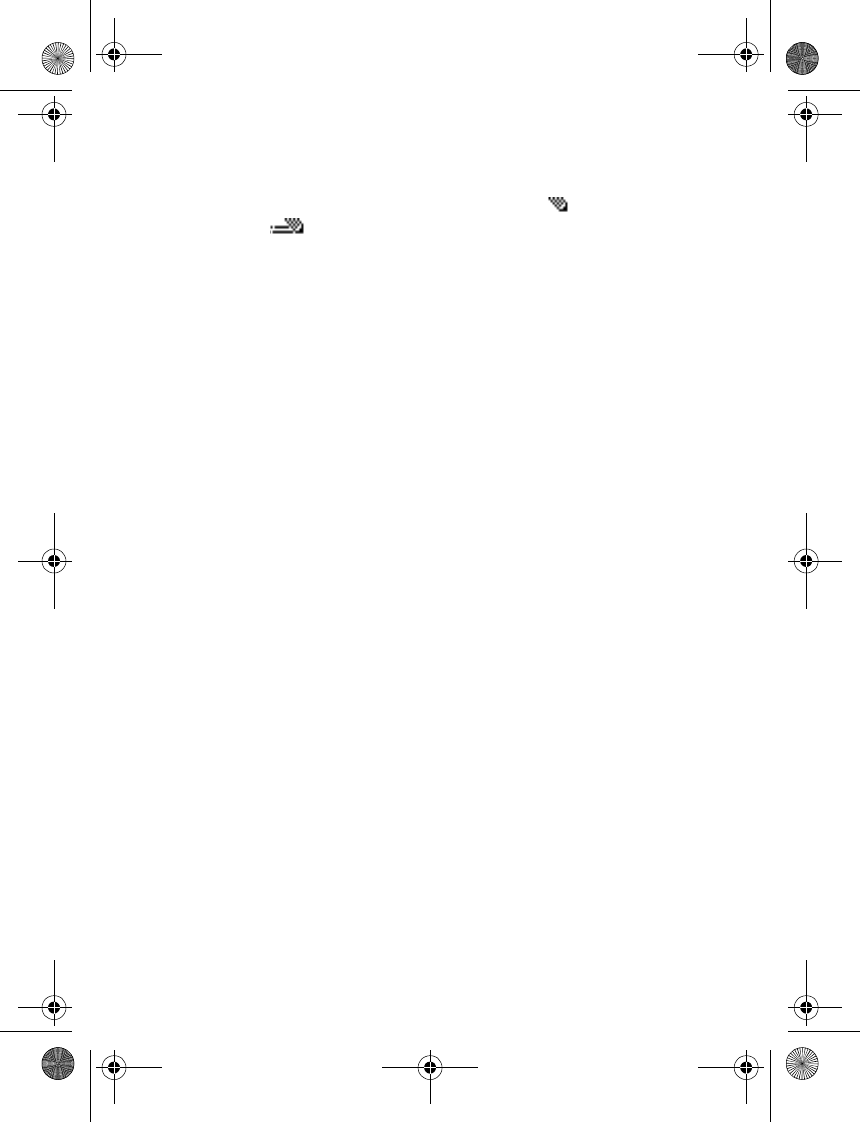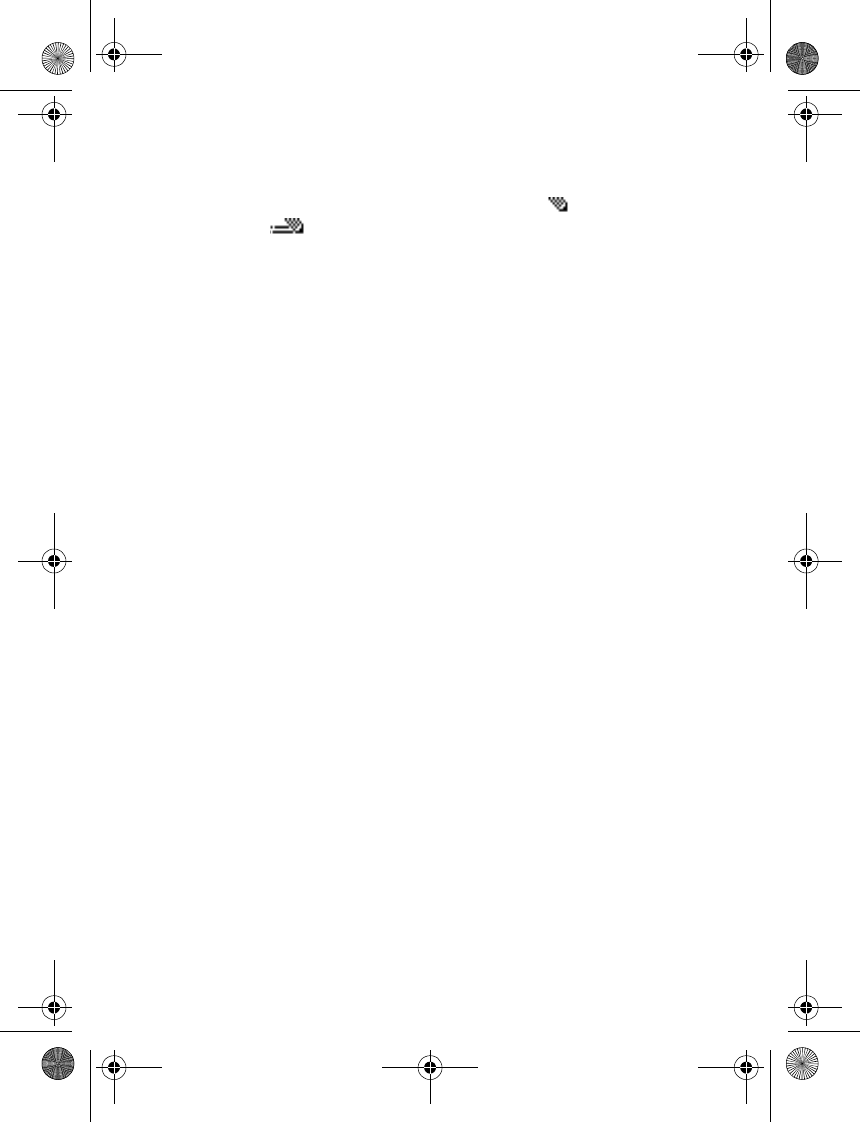
18 Copyright © 2004 Nokia
4 Text entry
You can enter text two ways: traditional text entry (indicated with ) or predictive text
entry (indicated with ).
• PREDICTIVE TEXT
Predictive text entry allows you to write messages quickly using your keypad and the
built-in phone dictionary. It is much faster than traditional text entry.
Set on or off
When writing text, select Options > Predictive text and the desired language.
To revert to traditional text entry, select Options > Predictive text > Prediction off.
Enter text
• For each letter of the word that you want to spell, press the corresponding key on
your keypad only once, even if the letter you want is not the first letter on the key.
The phone guesses the word you are trying to spell.
• If a displayed word is not correct, press
*
repeatedly to see other matches.
• Press 0 to accept the word and enter a space. Then begin writing the next word.
• If ? appears after a word, select Spell, enter the word using traditional text entry, and
select OK.
Compound words
Enter the first part of the word, scroll down, enter the second part, and press 0.
• TRADITIONAL TEXT ENTRY
• Press a key once to insert the first letter on the key, twice for the second letter, etc.
If you pause briefly, the last letter in the display is accepted and your phone awaits
the next entry.
• To add a letter that is on the same key as the previous letter, scroll up or down (or
wait for the cursor to appear), and enter the next letter.
• TIPS FOR WRITING TEXT
• Press 0 to enter a space, and press 1 to enter a period (.).
• To move the cursor left or right, scroll left or right.
• Press C to delete a character. Press and hold C to continuously delete characters.
• To switch between upper and lower case or between traditional and predictive text,
press # repeatedly, and check the indicator at the top of the display.
• To switch between letters and numbers, press and hold #.
• To enter a number, press and hold the desired key.
• To enter a special character, press and hold
*
, scroll to the character you want, and
select Insert. In traditional text entry, you can also enter some punctuation marks and
other special characters by pressing 1 repeatedly.
2600.ENv1_9233171.book Page 18 Tuesday, August 24, 2004 12:55 PM