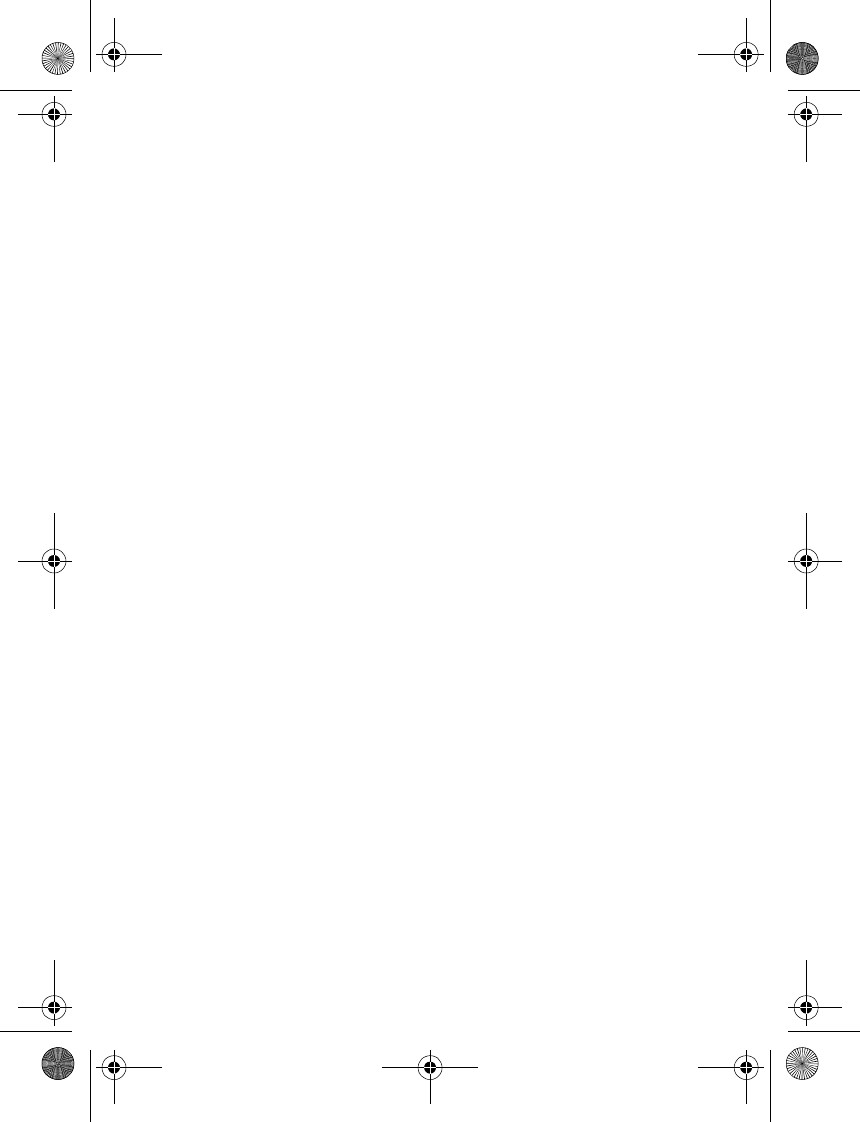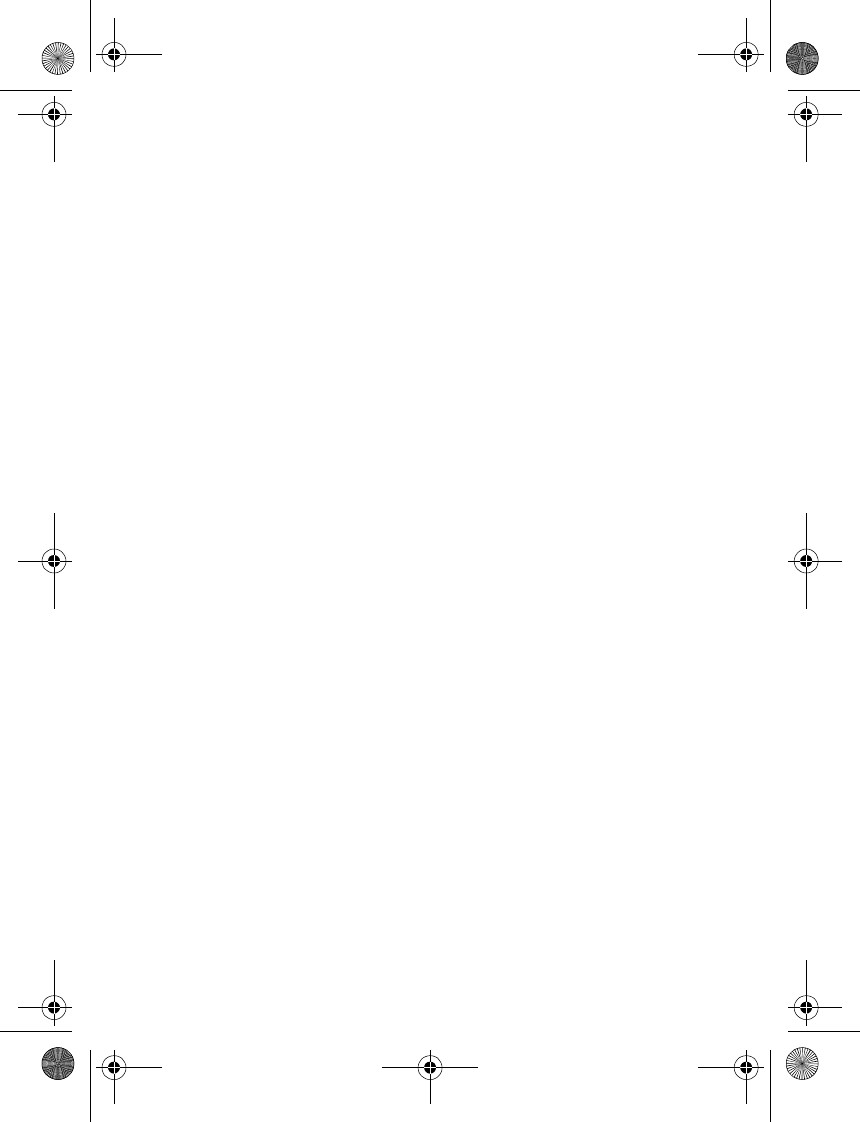
26 Copyright © 2004 Nokia
Tone settings
In this menu you can change the settings of the currently selected profile. See “Profiles” on
page 27 for more information.
Select Menu > Settings > Tone settings and one of the following:
Ringing tone—Set the tone that you hear when you receive a call.
Ringing volume—Set the volume level for the ringing and message alert tones.
Vibrating alert—Set the phone to vibrate when you receive a call or a text message.
The vibrator does not operate when the phone is connected to a charger.
Message alert tone—Set the tone that you hear when you receive a text message.
Keypad tones—Set the volume for keypad tones.
Warning tones—Set the phone to sound tones (for example, when the battery is
almost discharged).
Display settings
Select Menu > Settings > Display settings and one of the following:
Themes—Choose a theme to customize the appearance of your phone display screen.
Themes control the display background, the wallpaper, and the appearance of the signal and
battery bars in the standby mode. Scroll to the desired theme, and select Options and one
of the following:
• Activate—Select For current profile or For all profiles.
• Preview—View the appearance of the theme.
• Edit—Select the wallpaper, the menu background, and the signal and battery bars.
Menu view—Set the main menu display format. Select List or Grid.
Power saver clock—Set the phone to show the digital clock and all the main display icons
as a screen saver. The displayed icons indicate missed calls, keypad lock, silent mode and
received messages.
Operator logo—Set the operator logo on or off in standby mode.
Cell info display—Set the phone to indicate when it is used in a cellular network that is
based on microcellular network (MCN) technology (network service).
Backlight time—Select whether the backlights are switched on for 15 seconds (Normal),
for 30 seconds (Extended), or not at all (Off). Even if the backlight is set to off, it stays
on for 15 seconds when the phone is switched on.
Display bright.—Modify the display brightness by scrolling left and right.
Screen saver—Set the elapsed time before the screen saver is activated (select Time-out
and the desired length of time). Choose the picture you want to use for a screen saver
(select Screen saver, the desired picture, then Options > Use). Select On or Off to
activate or deactivate the screen saver.
2600.ENv1_9233171.book Page 26 Tuesday, August 24, 2004 12:55 PM