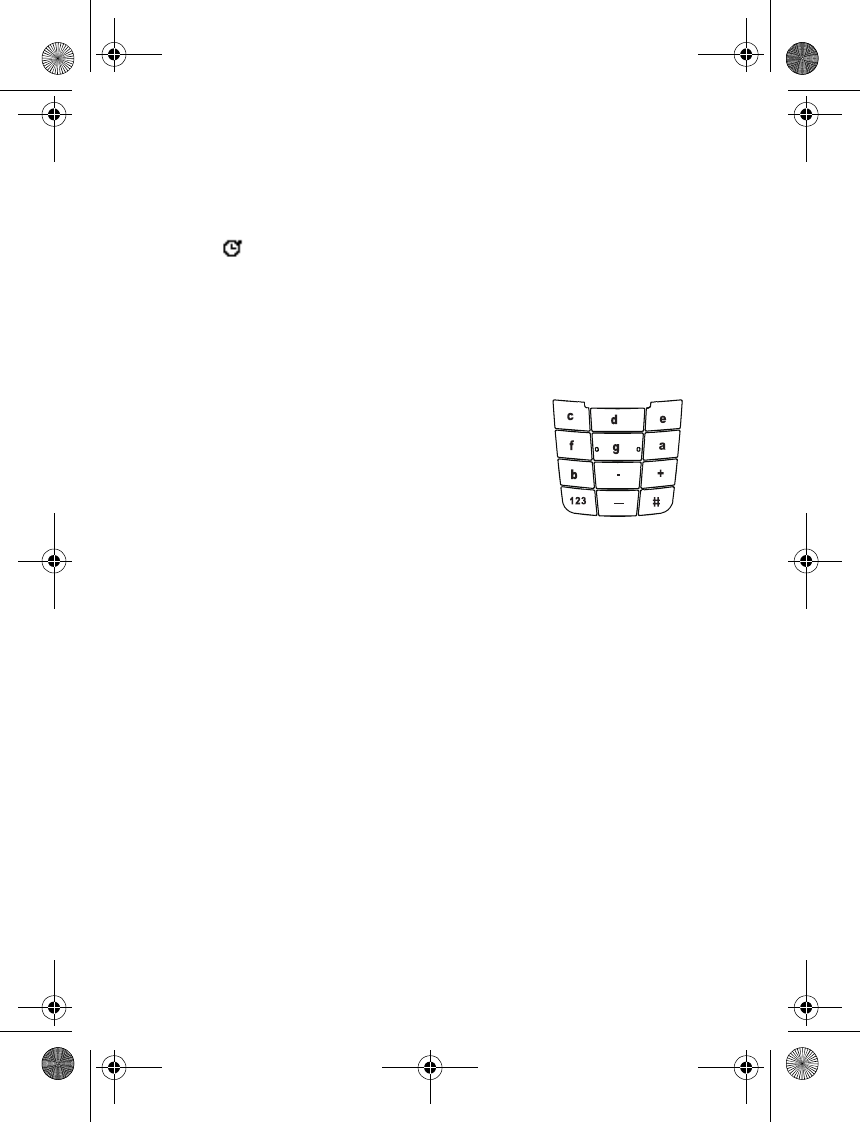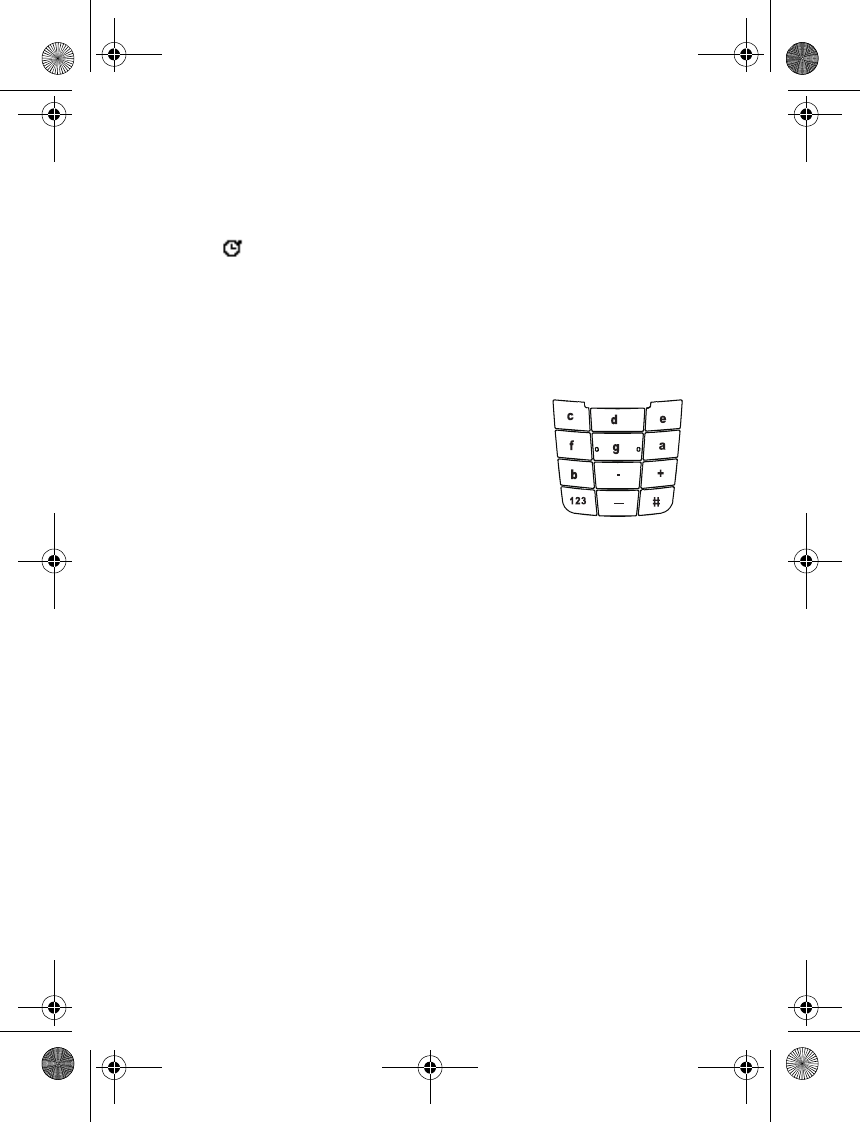
34 Copyright © 2004 Nokia
4 When the timing is stopped, select Options > Start, Reset, or Exit.
If you select Start, timing continues from the previous stop time. Reset stops the
current timing and sets the time to zero.
To set the timing to continue in the background, press and hold C. While the time is
running, is flashing in the standby mode.
Using the stopwatch or allowing it to run in the background when using other features
increases the demand on battery power and reduces the battery life.
Composer
You can create your own ringing tones.
1 Select Menu > Extras > Composer and the desired tone, either an (empty) space or
a tone that you have previously created.
2 Enter the notes as shown in the picture. For example, press
4 for note F.
Press 8 to shorten (-) and 9 to lengthen (+) the duration of
the note or rest.
Press 0 to insert a rest.
Press
*
to set the octave and # to make the note sharp
(not available for notes E and B).
Scroll left and right to move the cursor left or right.
Press C to delete a note or rest to the left of the cursor.
3 When the tone is complete, select Options > Play, Save, Tempo, Send, Clear screen,
or Exit.
• INSTANT MESSAGING
Take text messaging to the next level by experiencing instant messaging (IM) in a wireless
environment (network service). Engage in instant messaging with friends and family,
regardless of the mobile system or platform (like the Internet) they are using, as long as you
all use the same IM service. Check with your wireless service provider for availability.
Before you can begin to use IM, you must first subscribe to your wireless service provider’s
text messaging service. You must register with an IM service to obtain an IM user name
and password. You can obtain an IM user name and password by registering over the Internet
(using your computer) with the IM service provider you have selected to use. During the
registration process, you will have the opportunity to create the user name and password
of your choice. For more information about signing up for IM services, contact your wireless
service provider.
IM icons and menu items
Each IM service provider has its own unique interface, so the IM menu items, screen
display text, and icons on your phone may appear differently for each IM service. If you
have questions about the differences in the various IM service providers’ screen text and
icons, contact your wireless service provider for more information.
2600.ENv1_9233171.book Page 34 Tuesday, August 24, 2004 12:55 PM