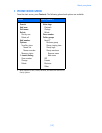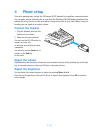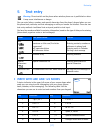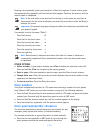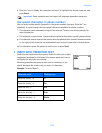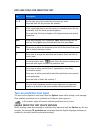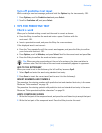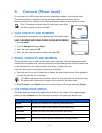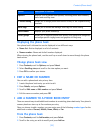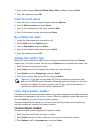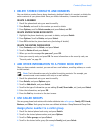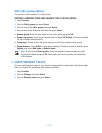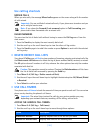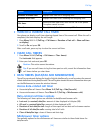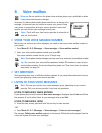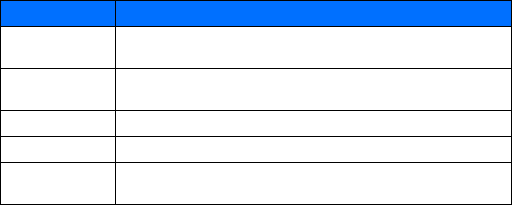
[ 23 ]
Contacts (Phone book)
Displaying the phone book
Your phone book’s information can be displayed in two different ways:
• Name list—Entries displayed as a list of contacts.
• Name+number—Name and default number displayed.
When viewing the phone book, use the scroll up or scroll down to move through the phone
book entries.
Change phone book view
1 Press Contacts, scroll to Options, and press Select.
2 Select Scrolling view, and scroll to the view option you want.
3 Press OK to confirm your choice.
• EDIT A NAME OR NUMBER
You can edit a phone book entry at any time.
1 Locate the phone book entry you wish to edit.
2 Press Details, and press Options.
3 Scroll to Edit name or Edit number and press Select.
4 Edit the name or number, and press OK.
• ADD A NUMBER TO A PHONE BOOK ENTRY
There are several ways to add additional numbers to an existing phone book entry. Your phone’s
memory book can store up to five numbers per entry.
Once you choose to add a number, you can assign one of the following number types for the
additional numbers: General, Mobile, Home, Work, or Fax.
From the phone book
1 Press Contacts, scroll to Add number, and press Select.
2 Scroll to the entry you wish to modify, and press Add no.
Options Displays a list of phone book options, including phone book memory
status and scrolling view.
1-touch dialing Allows you to assign phone book entries to any of the 8 speed dialing
locations
Voice tags Allows you to create and manage voice tags for voice dialing
Own number Displays your phone number(s)
Caller groups Allows you to organize phone book entries into groups and categories
and assign special ringing tones and graphics to the group
Option Description of function