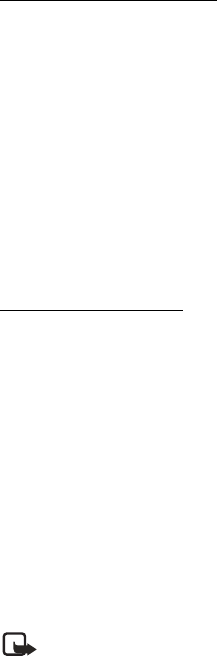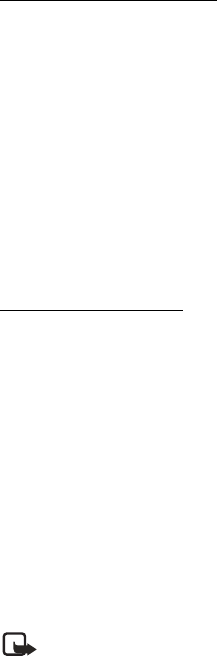
41 Copyright © Nokia 2004
Messages (Menu 1)
■ Message folders
Save messages to folders
You can save drafts of messages or received messages to an existing folder or to a folder
that you have created.
1. Open the received message or create a new message, and press Options.
2. Select Save >Save message > Sent items, Archive, or a folder you have created on
your own.
• If you are saving messages from your inbox select Messages > Options > Save or
Save message and select Sent items , Archive or Template.
• If you are saving messages from Sent items , select Messages > Options > Save
or Save message and select Archive or Template.
• If you are saving messages from Create message , select Messages > Options >
Save or Save message and select Sent items or Archive.
View saved messages
1. At the start screen, select Menu > Messages > Text messages.
2. Select the folder containing the message you wish to view:
Inbox—Messages are automatically stored in this folder after they have been read or
if you press Back when the message notification appears on the start screen.
Sent items—Messages that have been sent are automatically stored in this folder.
Archive—Store messages that have been read and that you want to keep in this folder.
Templates—Pictures and prewritten templates are stored in this folder. Preloaded
templates can be edited and customized.
My folders—Keep your messages organized by creating custom folders and saving
some of your messages here. Select Options > Add folder to add a custom folder. You
can also select Options > Rename folder or Options > Delete folder to rename or
delete a folder you have created.
Note: Only folders created in My folders can be deleted. The Inbox, Sent items,
Archive, and Templates folders are protected. When you delete a folder, all
messages in the folder are also deleted.
3. Once the folder opens, scroll to the message you wish to view, and press Select.