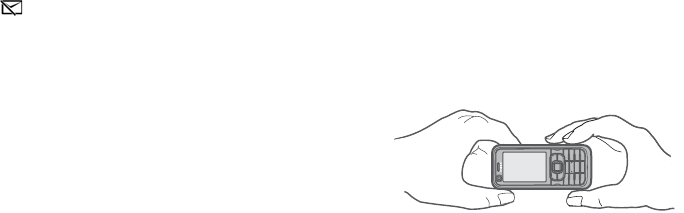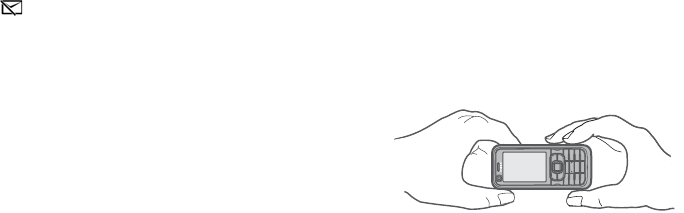
Copyright © 2007 Nokia. All rights reserved.
Media
27
To send the video, select Send > Via multimedia, Via e-mail
or Via Bluetooth. Contact your service provider for details
of the maximum multimedia message size that you can
send. If your video is too large to send in a multimedia
message, appears.
Transfer videos from PC
To transfer videos from a compatible PC, use a compatible
USB cable or Bluetooth connectivity.
The requirements of the PC for video transfer:
• Microsoft Windows XP operating system (or later)
• Nokia PC Suite 6.83 or later
• Nokia Video Manager application (a add-on application
to PC Suite)
To transfer videos use Nokia Video Manager, connect the
compatible USB cable or activate Bluetooth connection,
and select PC Suite as the connection mode.
To change the default USB connection mode, select
Menu > Settings > Connectivity > USB > USB mode.
Nokia Video Manager is optimized for transcoding and
transferring video files. For information about transferring
video with Nokia Video Manager, see the Nokia Video
Manager help.
Camera
To use the main camera, press the camera key or select
Menu > Media > Camera. To take a self portrait,
select Options > Use secondary camera.
To capture an image, press the camera key. The image is
saved to Images in Gallery, and the image is displayed.
To return to the viewfinder, select Back. To delete the
image, press the clear key.
To zoom in or out, scroll up or down.
To turn the flash on (available only in the main camera),
select Options > Flash > On. If you select Automatic,
flash is used automatically when necessary.
Keep a safe distance when using the flash. Do not use the
flash on people or animals at close range. Do not cover the
flash while taking a picture.
To record a video, select Options > Video mode, and press
the scroll key or camera key to start recording.
To use the panorama mode, select Options > Panorama
mode. Press the camera key to capture a panorama image.