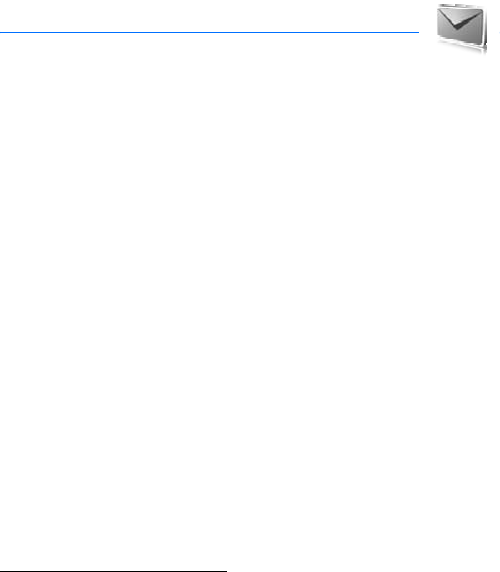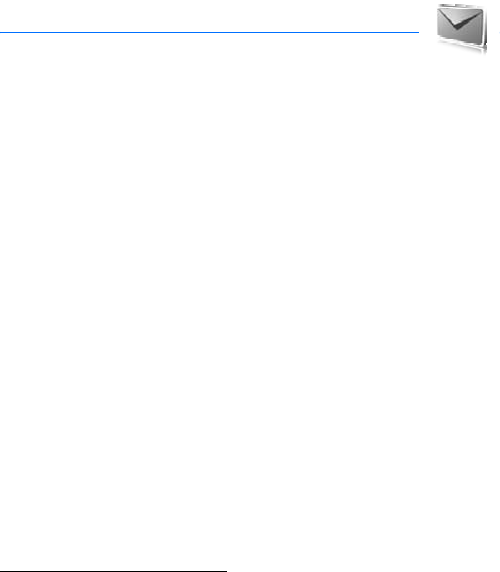
Messaging
27
6. Messaging
You can read, write, send, and save text, multimedia, audio, and flash messages.
All messages are organized into folders.
■ Text messages
Use the short message service (SMS) to send and receive text messages, and
receive messages that can contain pictures (network service).
Before you can send any text or SMS e-mail message, you must save your
message center number. See "Message settings," p. 34.
To check SMS e-mail service availability and to subscribe to the service, contact
your service provider. To save an e-mail address in Contacts, see "Save details," p.
36.
Your device supports the sending of text messages beyond the character limit for
a single message. Longer messages will be sent as a series of two or more
messages. Your service provider may charge accordingly. Characters that use
accents or other marks, and characters from some language options like Chinese,
take up more space, limiting the number of characters that can be sent in a single
message.
The message length indicator at the top of the display shows the total number of
characters left and the number of messages needed for sending. For example,
673/2 means that there are 673 characters left and that the message will be sent
as a series of two messages.
Write and send a message
1. Select Menu > Messaging > Create message > Text message.
2. Enter the recipient’s phone number or e-mail address in the To: field. To
retrieve a phone number or e-mail address from Contacts, select Add >
Contact. To send the message to multiple recipients, add the desired contacts
one by one. To send the message to persons in a group, select Contact group
and the desired group. To retrieve the contacts to which you recently sent
messages, select Add > Recently used. To retrieve contacts from previously
incoming calls, select Add > Open Log.
3. For a SMS e-mail, enter a subject in the Subject: field.