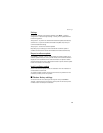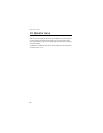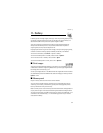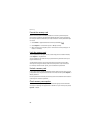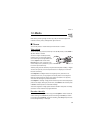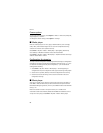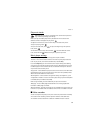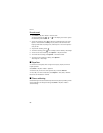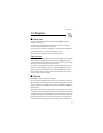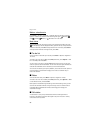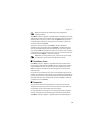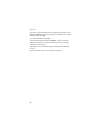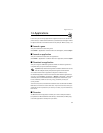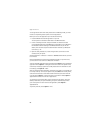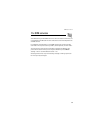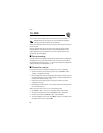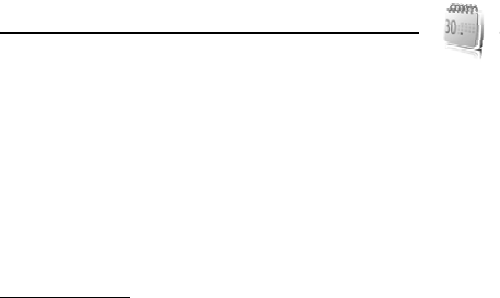
Organizer
57
13. Organizer
■ Alarm clock
You can set the phone to alarm at a desired time. Select Menu > My files >
Organizer > Alarm clock.
To set the alarm, select Alarm time, and enter the alarm time. To change the
alarm time when the alarm time is set, select On.
To set the phone to alert you on selected days of the week, select Repeat alarm.
To select the alarm tone as the alarm tone, select Alarm tone.
To set a snooze time-out, select Snooze time-out and the time.
Stop the alarm
The phone sounds an alert tone, flashes Alarm!, and the current time is displayed,
even if the phone is switched off. To stop the alarm, select Stop. If you let the
phone continue to sound the alarm for a minute or select Snooze, the alarm stops
for the time you set in Snooze time-out, then resumes.
If the alarm time is reached while the device is switched off, the device switches
itself on and starts sounding the alarm tone. If you select Stop, the device asks
whether you want to activate the device for calls. Select No to switch off the
device or Yes to make and receive calls. Do not select Yes when wireless phone
use may cause interference or danger.
■ Calendar
Select Menu > My files > Organizer > Calendar.
The current day is indicated by a frame. If there are any notes set for the day, the
day is in bold type, and the beginning of the note is displayed below the calendar.
To view the day notes, select View. To view a week, select Options > Week view.
To delete all notes in the calendar, select the month or week view, and Options >
Delete all notes.
Other options for the day view may be to make a note; delete, edit, move, or repeat
a note; copy a note to another day; send a note with Bluetooth technology; or send
a note to the calendar of another compatible phone as a text message or multimedia
message. In Settings you can set the date, time, time zone, date or time format,
date separator, default view, or the first day of the week. In Auto-delete notes
you can set the phone to delete old notes automatically after a specified time.