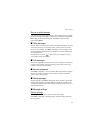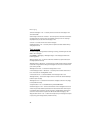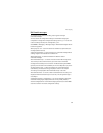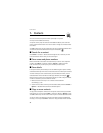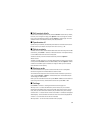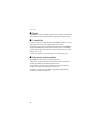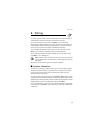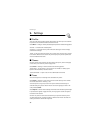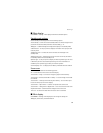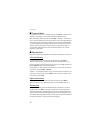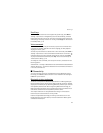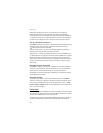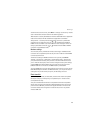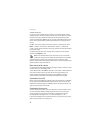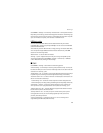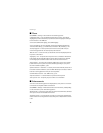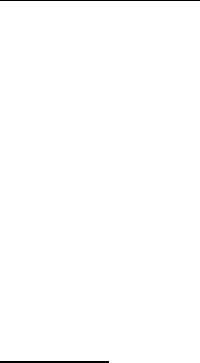
Settings
39
■ Main display
Select Menu > Settings > Main display and from the available options.
Standby mode settings
Select Standby mode settings and from the following options:
Active standby — to switch the active standby mode on or off and to organize and
personalize the active standby mode. See "Active standby," p. 17.
Wallpaper — to add the background image to the display in the standby mode
Fold animation — to set your phone to display an animation when you open and
close the phone
Standby font color — to select the color for the texts on the display in the
standby mode
Navigation key icons — to display the icons of the current scroll key shortcuts in
the standby mode when active standby is off
Operator logo — to set your phone to display or hide the operator logo. The menu
is dimmed if you have not saved the operator logo. For more information on
availability of an operator logo, contact your network operator.
Cell info display > On — to display the cell identity if available from the network
Screen saver
Select Screen saver and from the following options:
On — to activate the screen saver for the main display
Screen savers > Image — to choose an image or a graphic from the Gallery
Screen savers > Slide set and a folder in Gallery — to use the images in the folder
as a slide set
Screen savers > Video clip and a video clip from Gallery — to run a video clip as
the screen saver (only on the main display)
Screen savers > Open camera — to take a new photo as the screen saver
Screen savers > Analog clock or Digital clock — to use a clock as the screen saver
Graphic downloads — to download more images for the screen saver
Time-out — to set the time after which the screen saver is activated
■ Mini display
Select Menu > Settings > Mini display. You can change the settings for
Wallpaper, Screen saver, and Fold animation.