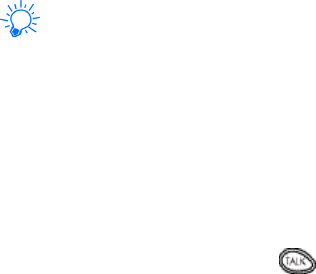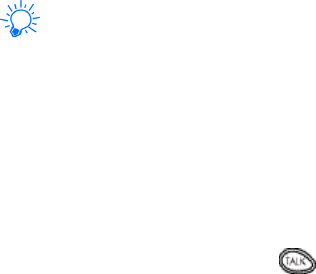
44
Fixed sets the tone length to .1 second, regardless
of how long you press the key.
Off turns the tones off, and no tones will be sent
when you press the keys.
Memory status
This feature allows you to see how many free and in-use
memory locations are in your directory.
Also, see “Phone book” on page51.
Press Names, scroll to Options and press Select. Then
scroll to Memory status and press Select again.
Messages
This feature allows you to access your voice and text
messages, as well as composing your own welcome note.
Using messages
1. Press Menu 01 (Messages)
2. Press t to reach one of the following options, then
press Select
1-1 Text messages - See page67.
1-2 Voice messages - See page73.
1-3 Welcome note - See page76.
Message alert tone
This is one of the settings in your phone’s profiles (see
page55). It sets the tone that your phone makes when you
get a text message.
Also, see “Text messages & paging” on page67.
1. Press Menu 3 (Profiles)
2. Your phone lists each profile. Use t to highlight the
profile you want and press Options.
3. Highlight Customize and press OK. Press t to high-
light Message alert tone, then press Select.
45
4. Use t to scroll through your choices (your phone
plays samples) and press OK.
Microphone
You can mute and unmute your phone’s microphone
while a call is in progress. During a call, your phone’s
softkeys change from Names and Menu to Options and
Mute.
Muting and unmuting your phone
You can mute the phone’s microphone during a call;
simply press Mute. To unmute the microphone, press
Unmute.
If these texts are not available, press Options, scroll to
Mute or End mute and press Select.
Muting and unmuting also affect the microphones of any
accessories connected to the phone.
Missed calls
If Caller ID is available, your phone will keep track of the
last 10 calls you have missed if you weren’t around to
answer the call. You can even find out what time they
called.
Missed calls will appear in your phone only if it was
turned on and in a service area when the call was missed.
If the display says ‘Missed call’
Press List. To call back the displayed number, press .
Press Exit to go back to the start screen.
Missed call options
See “Call log options” on page24.
Checking the missed calls list anytime
Press Menu 2-1 (Call log - Missed calls), then scroll
through the list.