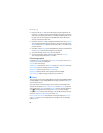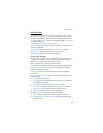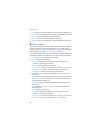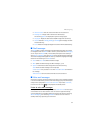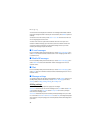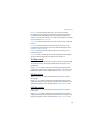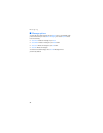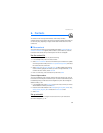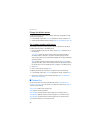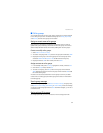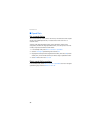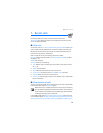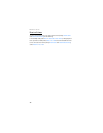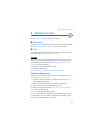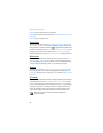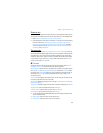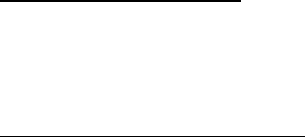
Contacts
36
Change the default number
To change the default number when multiple numbers are assigned to a single
contact, do the following:
1. In the standby mode, select Contacts, highlight the contact, and select Edit.
2. Scroll to the new default number, and select Options > Set As Default > OK > Yes.
Set up phone numbers with pauses
Pause codes instruct the receiving system to pause or wait before entering the
numbers that follow them in the dialing string.
1. From the standby mode, enter the number, select Options, and select one of
the following:
2-sec Pause—To dial the contact number, pause for 2 seconds and dial a
secondary number or extension. P appears in the dialing string. You can
enter as many pauses as you need to accommodate the timing on automated
answering services.
Wait—To dial the contact number and wait for you to press Release before
sending a secondary number. The secondary number can be entered as part of
the dial string or it can be entered manually. W appears in the dialing string.
2. Select Save.
3. Enter a contact name, and select Save.
To add pause codes to phone numbers in contact entries, do the following:
1. In the standby mode, select Contacts, highlight the contact, and select Edit.
2. Scroll to the number you wish to modify, and select Options > Add Pause >
Wait or 2-sec Pause > OK.
■ Contact list
To view the contact list, from the standby mode, select Contacts or Menu >
Contacts > Contact List. You can select Edit to edit the contact entry or Options
and one of the following:
New Contact—Create a new contact entry.
Erase—Remove an existing contact.
Send TXT Msg—Send the contact a TXT message. This is a network service.
Send PIX Msg—Send the contact a picture message. This is a network service.
Send FLIX Msg—Send the contact a video message. This is a network service.
Call—Dial the contact. This is a network service.