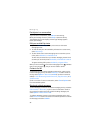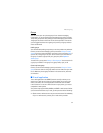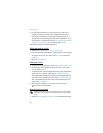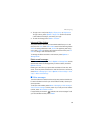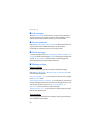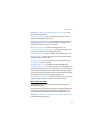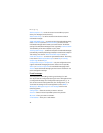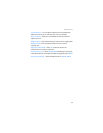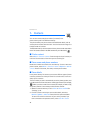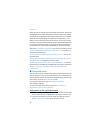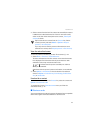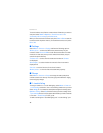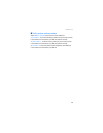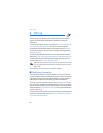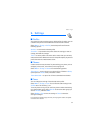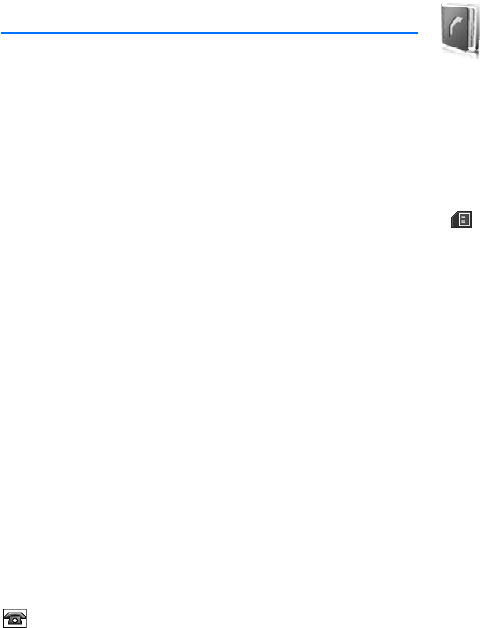
Contacts
44
7. Contacts
You can save names and phone numbers (contacts) in the
phone memory and in the SIM card memory.
The phone memory may save contacts with additional details, such as
various phone numbers and text items. You can also save an image for a
limited number of contacts.
The SIM card memory can save names with one phone number attached to
them. The contacts saved in the SIM card memory are indicated by .
■ Find a contact
Select Menu > Contacts > Names. Scroll through the list of contacts, or
enter the first characters of the name you are searching for.
■ Save names and phone numbers
Names and numbers are saved in the used memory. To save a name and
phone number, select Menu > Contacts > Names > Options > Add new
contact. Enter the last name, first name, and the phone number.
■ Save details
In the phone memory for contacts you can save different types of phone
numbers, and short text items per name. You can also select a tone or a
video clip for a contact.
The first number you save is automatically set as the primary number, and
it is indicated with a frame around the number type indicator (for example,
). When you select a name from contacts (for example, to make a call),
the primary number is used unless you select another number.
1. Make sure that the memory in use is Phone or Phone and SIM. See
“Settings,” p. 48.
2. Find the contact to which you want to add a detail, and select
Details > Options > Add detail. Select from the options available.
To search for an ID from the server of your service provider if you
have connected to the presence service, select User ID > Search.