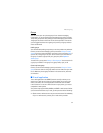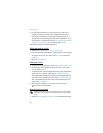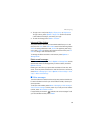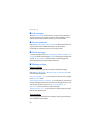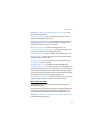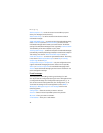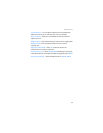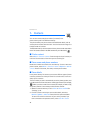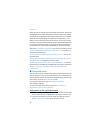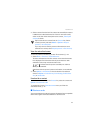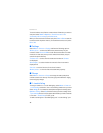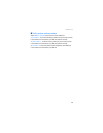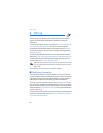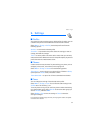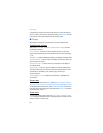Contacts
45
See “My presence,” p. 45. If only one ID is found, it is automatically
saved. Otherwise, to save the ID, select Options > Save. To enter the
ID, select Enter ID manually. Enter the ID, and select OK to save it.
■ Copy contacts
Find the contact you want to copy, and select Options > Copy. You can
copy names and phone numbers from the phone contact memory to the
SIM card memory, or vice versa. The SIM card memory can save names
with one phone number attached to them.
■ Edit contact details
Find the contact you want to edit, and select Details. To edit a name,
number, text item, or to change the image, select Options > Edit. To change
the number type, scroll to the desired number, and select Options >
Change type. To set the selected number as the primary number, select
Set as default. You cannot edit an ID when it is on the IM contacts or
Subscribed names list.
■ Delete contacts
To delete all the contacts and the details attached to them from the phone
or SIM card memory, select Menu > Contacts > Delete all contacts >
From phone memory or From SIM card. Confirm with the security code.
To delete a contact, find the desired contact, and select Options >
Delete contact.
To delete a number, text item, or an image attached to the contact, find
the contact, and select Details. Scroll to the desired detail, and select
Options > Delete and from the options available. Deleting an image or
video clip from contacts does not delete it from Gallery.
■ My presence
With the presence service (network service) you can share your presence
status with other users with compatible devices and access to the service,
such as your family, friends, and colleagues. Presence status includes your
availability, status message, and personal logo. Other users who have
access to the service and who request your information are able to see
your status. The requested information is shown in Subscribed names in
the viewers’ Contacts menu. You can personalize the information that
you want to share with others and control who can see your status.