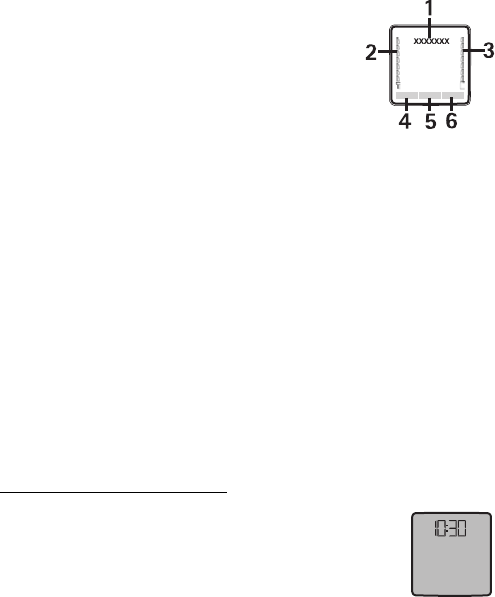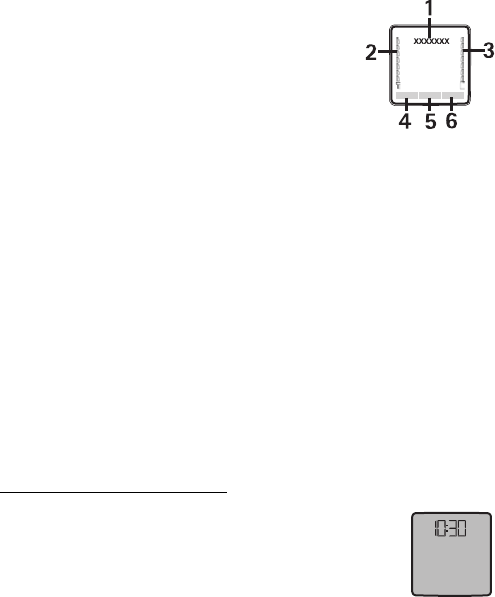
Your phone
15
■ Standby mode
When you turn on your phone, the first screen that appears is the start screen,
which indicates your phone is in the standby mode. When your phone is in the
standby mode, the selection keys access specific functions, and the indicators
appear on the start screen. Indicators show the status of the phone.
• The name of the wireless service provider (1) displays
in the middle of the start screen.
• The signal strength indicator (2) shows the strength
of the signal to your phone. The higher the bar, the
stronger the signal.
• The battery strength indicator (3) shows how much
power is left in your phone battery. The higher the
bar, the more power in the battery.
• The left selection key (4) in the standby mode is Go to. Your most frequently
used functions can be quickly accessed from the Go to menu.
To activate a function, select it.
To view a list with available functions, select Options > Select options. To
add a function to the shortcut list, select Mark or to remove a function from
the list, select Unmark.
To rearrange the functions in your personal shortcut list, select Options >
Organize. Scroll to the function you want, select Move, and scroll to where
you want to move the function.
• The middle selection key in the standby mode is Menu (5).
• The right selection key in the standby mode may be Names (6) to access the
Names menu, an operator-specific key to access an operator’s home page, or
a specific function that you have selected in the right selection key menu.
Power saving screen saver
To save power, a digital clock screen saver overwrites the
display when no function of the phone has been used for a
certain period of time. Select Menu > Settings > Display >
Power saver > On to activate the screen saver or press any
key to deactivate it.