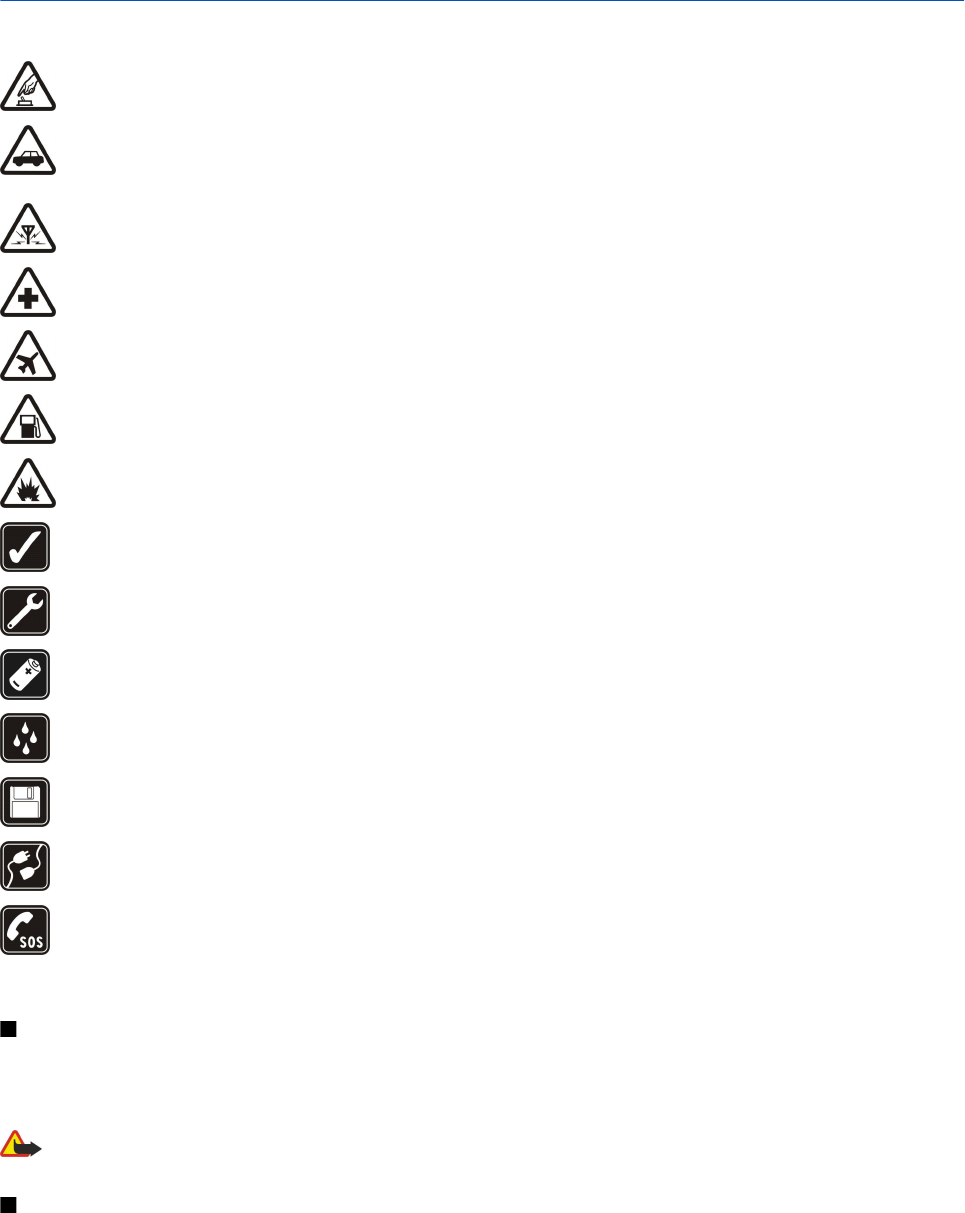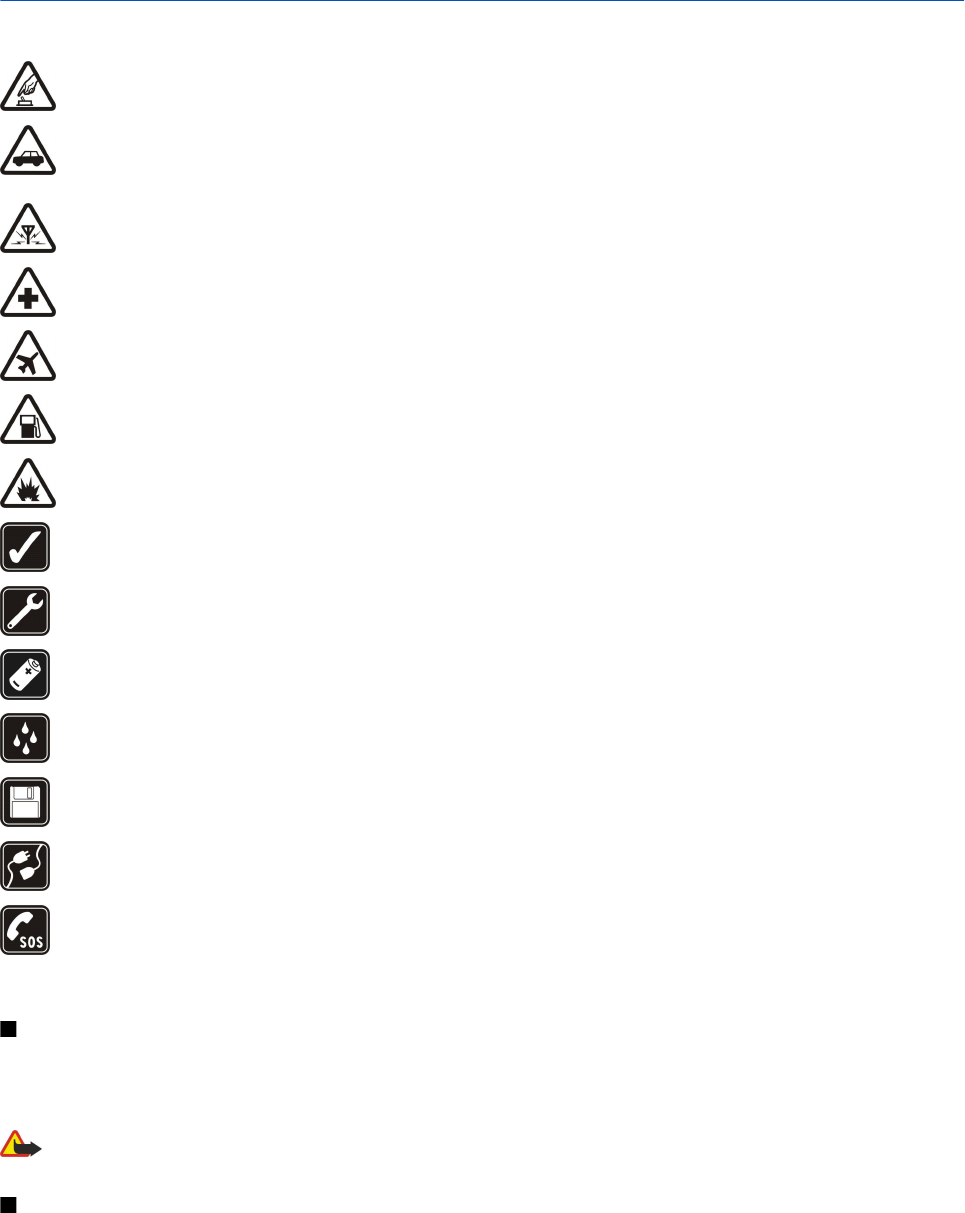
For your safety
Read these simple guidelines. Not following them may be dangerous or illegal. Read the complete user guide for further information.
SWITCH ON SAFELY
Do not switch the device on when wireless phone use is prohibited or when it may cause interference or danger.
ROAD SAFETY COMES FIRST
Obey all local laws. Always keep your hands free to operate the vehicle while driving. Your first consideration while driving should
be road safety.
INTERFERENCE
All wireless devices may be susceptible to interference, which could affect performance.
SWITCH OFF IN HOSPITALS
Follow any restrictions. Switch the device off near medical equipment.
SWITCH OFF IN AIRCRAFT
Follow any restrictions. Wireless devices can cause interference in aircraft.
SWITCH OFF WHEN REFUELLING
Do not use the device at a refueling point. Do not use near fuel or chemicals.
SWITCH OFF NEAR BLASTING
Follow any restrictions. Do not use the device where blasting is in progress.
USE SENSIBLY
Use only in the normal position as explained in the product documentation. Do not touch the antennas unnecessarily.
QUALIFIED SERVICE
Only qualified personnel may install or repair this product.
ENHANCEMENTS AND BATTERIES
Use only approved enhancements and batteries. Do not connect incompatible products.
WATER-RESISTANCE
Your device is not water-resistant. Keep it dry.
BACK-UP COPIES
Remember to make back-up copies or keep a written record of all important information.
CONNECTING TO OTHER DEVICES
When connecting to any other device, read its user guide for detailed safety instructions. Do not connect incompatible products.
EMERGENCY CALLS
Ensure the phone function of the device is switched on and in service. Press the end key as many times as needed to clear the display
and return to the standby mode. Enter the emergency number, then press the call key. Give your location. Do not end the call until
given permission to do so.
About your device
The wireless device described in this guide is approved for use on the EGSM900/1800/1900, WCDMA2100 networks. Contact your
service provider for more information about networks.
When using the features in this device, obey all laws, and respect privacy and legitimate rights of others.
Warning: To use any features in this device, other than the alarm clock, the device must be switched on. Do not switch the device on
when wireless device use may cause interference or danger.
NETWORK SERVICES
To use the phone you must have service from a wireless service provider. Many of the features in this device depend on features in the wireless
network to function. These network services may not be available on all networks or you may have to make specific arrangements with your
service provider before you can utilize network services. Your service provider may need to give you additional instructions for their use and
explain what charges will apply. Some networks may have limitations that affect how you can use network services. For instance, some networks
may not support all language-dependent characters and services.
Copyright © 2006 Nokia. All Rights Reserved. 6