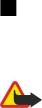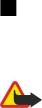
Your service provider may have requested that certain features be disabled or not activated in your device. If so, they will not appear on your
device menu. Your device may also have been specially configured. This configuration may include changes in menu names, menu order and
icons. Contact your service provider for more information.
This device supports WAP 2.0 protocols (HTTP and SSL) that run on TCP/IP protocols. Some features of this device, such as MMS, browsing, e-
mail, and content downloading using the browser or over MMS, require network support for these technologies.
Enhancements, batteries, and chargers
Check the model number of any charger before use with this device. This device is intended for use when supplied with power from the LCH-12,
ACP-12, and AC-1 chargers.
Warning: Use only batteries, chargers, and enhancements approved by Nokia for use with this particular model. The use of any other
types may invalidate any approval or warranty, and may be dangerous.
For availability of approved enhancements, please check with your dealer. When you disconnect the power cord of any enhancement, grasp
and pull the plug, not the cord.
Your device and its enhancements may contain small parts. Keep them out of reach of small children.
F o r y o u r s a f e t y
Copyright © 2006 Nokia. All Rights Reserved. 7