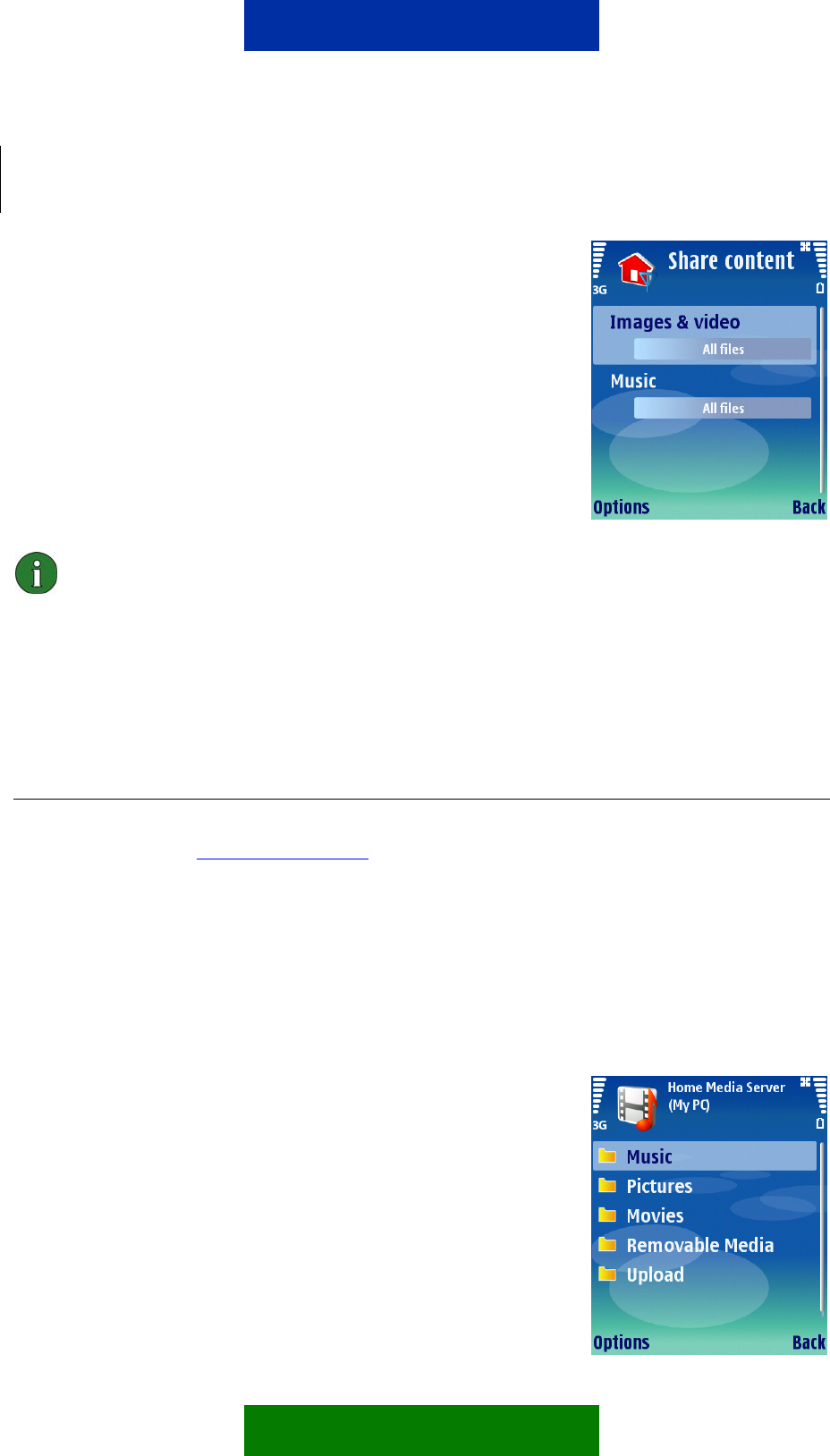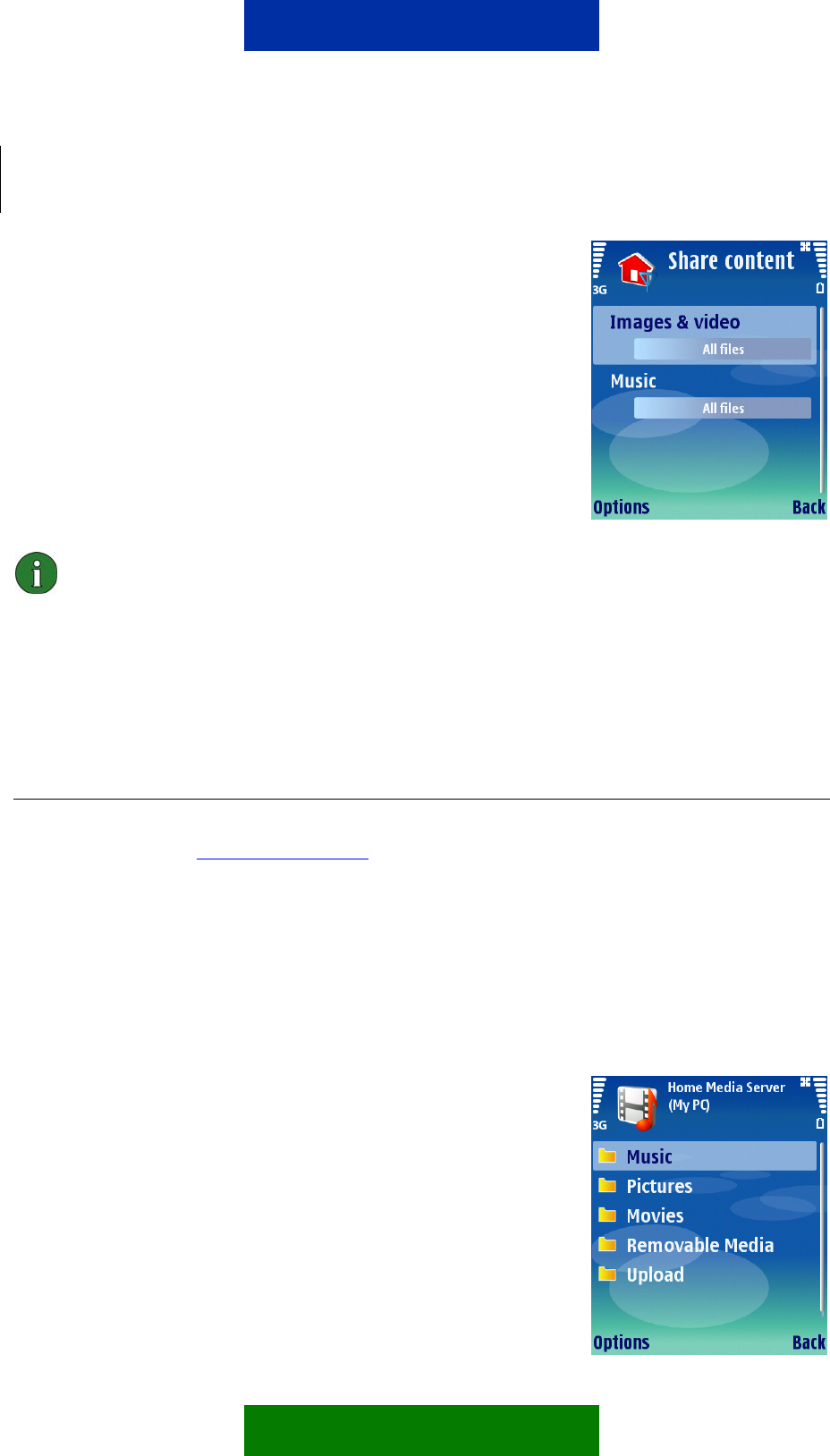
4/7
2.4 SHARE CONTENT
Here you can define what kind of media files you want to share over Home media network.
1. Select Share content
2. Select Images and Video
3. Select Share all Files (shown with an x for selected)
4. Press OK to get back to content selection view.
5. Select Music.
6. Select Share all Files (shown with an x for selected)
7. Press OK to get back to content selection view.
8. Select Back to get main view of Home media network
Note: Content Sharing only shares the content that you have on your phone at
that time. Updating the shared files is under your control. The phone does not
have automatic update of content sharing because you may not want to share
new media with others. If you insert a memory card with media that you want to
share, or you use the camera to take some more images or videos that you want
to share, then you need to switch content sharing off, unshare, reselect what you
want to share, and then switch content sharing on again.
3. USING HOME MEDIA NETWORK FROM PHONE
To use Home media network with your compatible PC you need to install Media server
application first, e.g.
Home Media server. (Home Media Server is made by Simple Center.
Link in N80 phone support page takes you to Simple Center software download page)
3.1 COPY MEDIA FILE(S) FROM COMPATIBLE PC TO PHONE USING UPNP
1. Select Gallery
2. Select Home Network
You are presented with Home Network view, and the message "waiting for devices". Wait
until the list of devices is presented which includes the compatible pc you wish to transfer
music from.
3. Scroll down the list of devices, and choose your
compatible PC
You are presented with a view of the folders and files in which
the shared media on the compatible PC is stored.
4. Browse through the folders and choose the file you want
copy to phone. You can select several files by marking
opyright © 2006 Nokia. All rights reserved | ver. 1.0
opyright © 2006 Nokia. All rights reserved | ver. 1.0