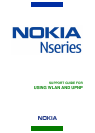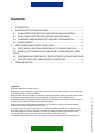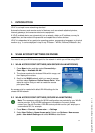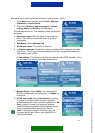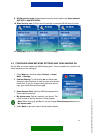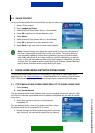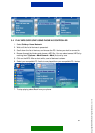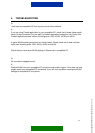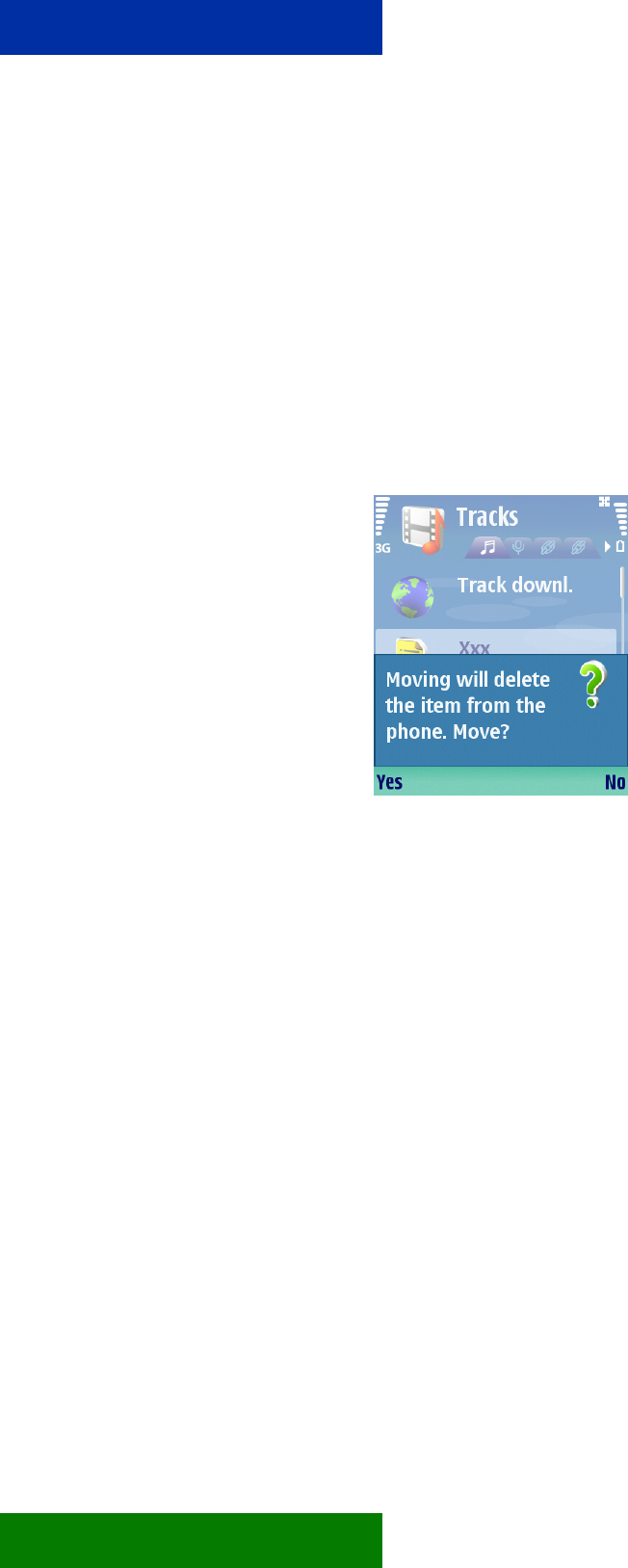
5/7
them (Options > Mark/Unmark > Mark) first one by one.
5. Select Options > Copy to phone or Copy to memory card.
The pop-up message "Copying" is shown, and the file is copied into the phone
3.2 MOVE OR COPY MEDIA FILE(S) FROM PHONE TO COMPATIBLE PC
USING UPNP
1. Open media folder in Gallery application(e.g. Images &video or Tracks)
2. Choose the file you want copy to compatible PC. You can select several files by
marking them (Options > Mark/Unmark > Mark) first one by one.
3. Select Options > Move and copy > Copy to home
network or Move to home network. If you selected
Move to home network you will get a confirmation pop-
up from deleting file from phone.
You are presented with Home Network view, and the message
"waiting for devices". Wait until the list of devices is presented
which includes the compatible pc you wish to transfer music
from.
4. Scroll down the list of devices, and choose your
compatible PC.
5. Browse through the folders and choose the folder where
you want to move or copy files.
3.3 VIEW IMAGES IN COMPATIBLE PC / DEVICE STORED ON PHONE OVER
UPNP
1. In Gallery application select Images and Video.
2. Scroll to wanted image and select Options>Show via Home Net. After a short while,
a set of devices is shown.
3. Select your compatible PC / device (e.g. compatible phone, audio system or media
player) from the list. The current image on the phone is also shown on the compatible
PC / device.
4. Press the cursor key to scroll through images on the phone. The most recent selected
image on the phone is also shown on the compatible PC / device.
5. To stop showing images on compatible PC / device select Options>Stop showing.
C
opyright © 2006 Nokia. All rights reserved | ver. 1.0