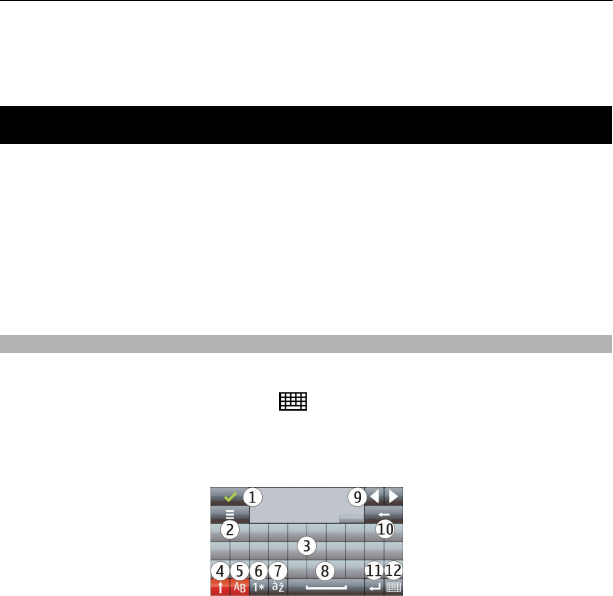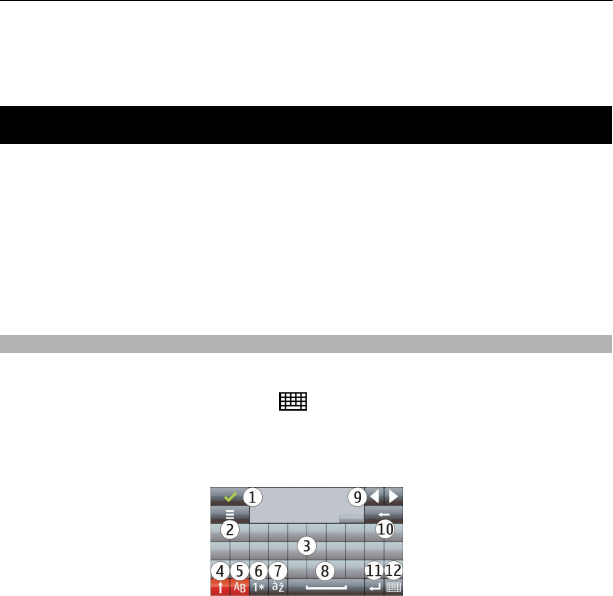
To call the contact, press the call key. If you have saved several numbers for a contact,
select the desired number from the list, and press the call key.
Write text
You can enter letters, numbers, and special characters in several different ways. The on-
screen keyboards allow you to enter characters by tapping them with your fingers or
the stylus. Handwriting recognition allows you to write characters directly onto the
screen using the stylus as a pen. Handwriting recognition may not be available for all
languages.
Tap any text input field to enter letters, numbers, and special characters.
Your device can complete words based on the built-in dictionary for the selected text
input language. The device also learns new words from your input.
Virtual keyboard
You can use the virtual keyboard in landscape mode.
To activate the virtual keyboard, select
> Full screen QWERTY.
When using the virtual keyboard in full screen mode, you can select keys with your
fingers.
1 Close - Close the virtual keyboard.
2 Input menu - Open the touch input options menu to access commands such as
Writing language. To add an emoticon, select Insert emoticon.
3 Virtual keyboard
4 Shift and caps lock - To enter an uppercase character when writing in lowercase, or
vice versa, select the key before entering the character. To activate the caps lock,
select the key twice. A line under the key indicates that the caps lock is activated.
5 Letters
6 Numbers and special characters
7 Character accents
8 Space bar
28 Write text