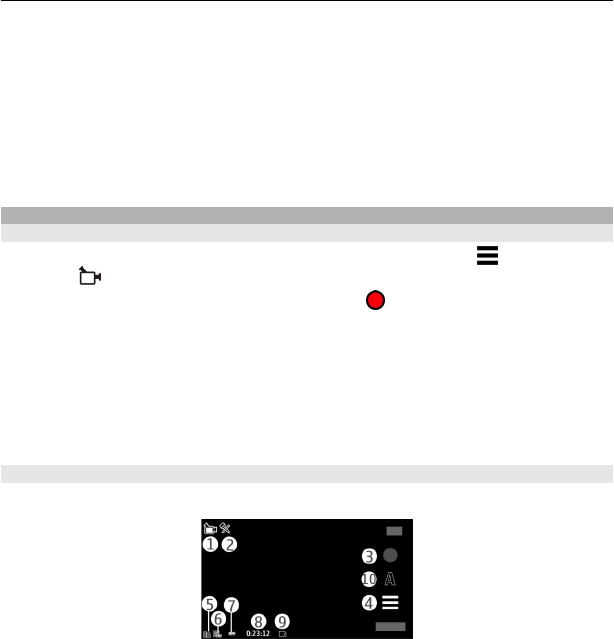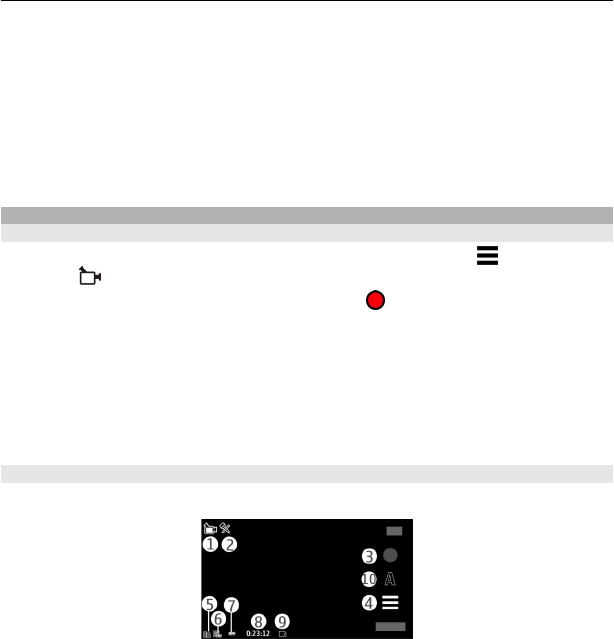
Set the image as a default call image
Select Options > Use image > Set as call image.
Assign the image to a contact
Select Options > Use image > Assign to contact.
Return to the viewfinder, to capture a new image
Press the capture key.
Video recording
Record videos
1 To switch from image mode to video mode, if necessary, select
and the video
mode
.
2 To start recording, press the capture key or tap
. A red record icon is displayed,
and a tone sounds.
3 To pause recording at any time, select Pause. To resume, select Continue. If you
pause recording and do not press any key within one minute, the recording stops.
To zoom in or out of the subject, use the zoom key in your device.
4 To stop recording, press the capture key. The video clip is automatically saved in
Gallery. The maximum length of a video clip is approximately 30 seconds with
sharing quality and 90 minutes with other quality settings.
Video recording controls and indicators
The video viewfinder displays the following:
1 Mode indicator
2 Audio mute indicator
3 Record icon
4 Recording settings
5 Battery charge level indicator
6 Video quality indicator. To modify this setting, select Options > Settings > Video
quality.
7 Video clip file type
Camera 41