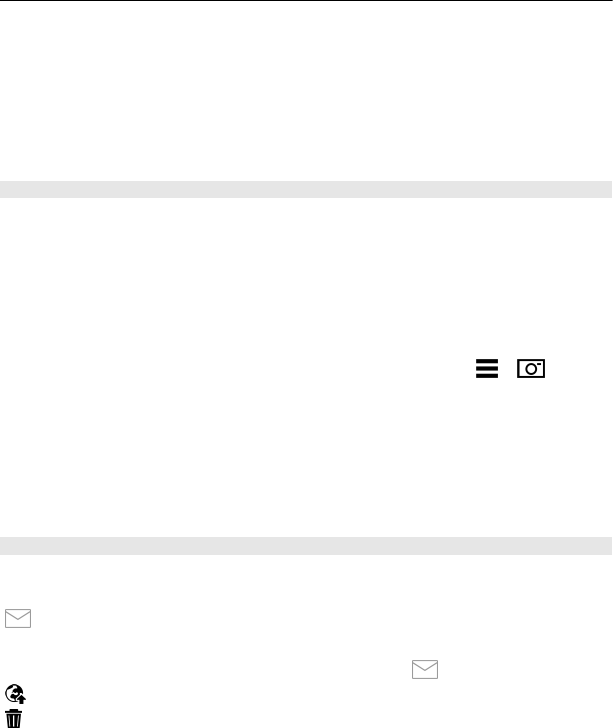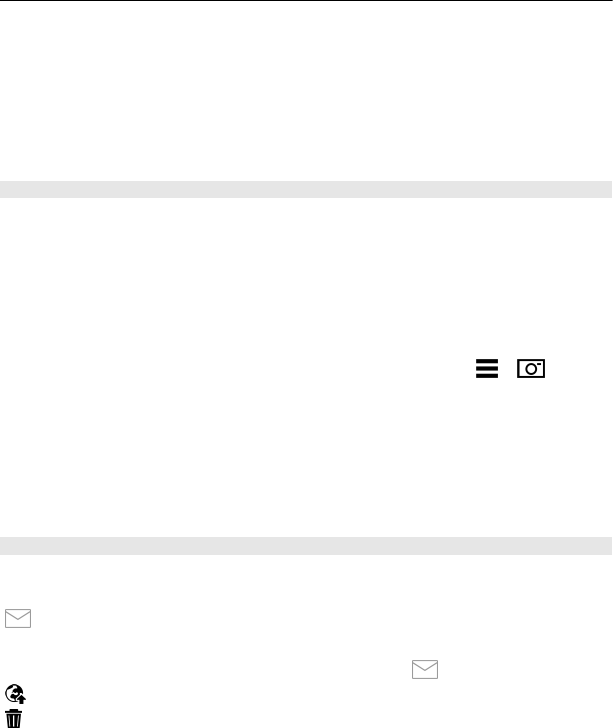
The capture settings are shooting-mode specific. Switching between the modes does
not reset the defined settings.
If you select a new scene, the capture settings are replaced by the selected scene. You
can change the capture settings after selecting a scene if needed.
Saving the captured image may take longer if you change the zoom, lighting, or colour
settings.
Capture images
When capturing an image, note the following:
• Use both hands to keep the camera still.
• The quality of a digitally zoomed image is lower than that of a non-zoomed image.
• The camera goes into battery saving mode if there are no actions for about a minute.
To continue capturing images, select Continue.
To capture an image, do the following:
1 To switch from video mode to image mode, if necessary, select
> .
2 To capture an image, press the capture key. Do not move the device before the
image is saved and the final image displayed.
To zoom in or out when capturing an image, use the zoom slider.
To leave the camera open in the background and use other applications, press the menu
key. To return to the camera, press and hold the capture key.
After capturing an image
After you capture an image, select from the following options (available only if you have
selected Options > Settings > Show captured image > Yes):
— Send the image in a multimedia or e-mail message, or through connection
methods such as Bluetooth connectivity.
To send the image to the person you are talking to, select
during a call.
— Upload the image to a compatible online album.
Delete — Delete the image.
Use the image as wallpaper in the home screen
Select Options > Use image > Set as wallpaper.
40 Camera