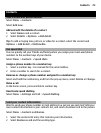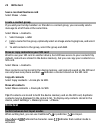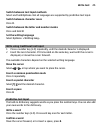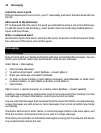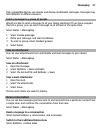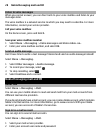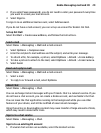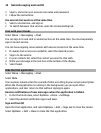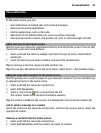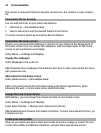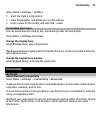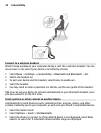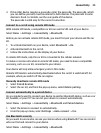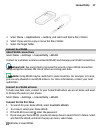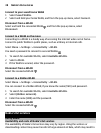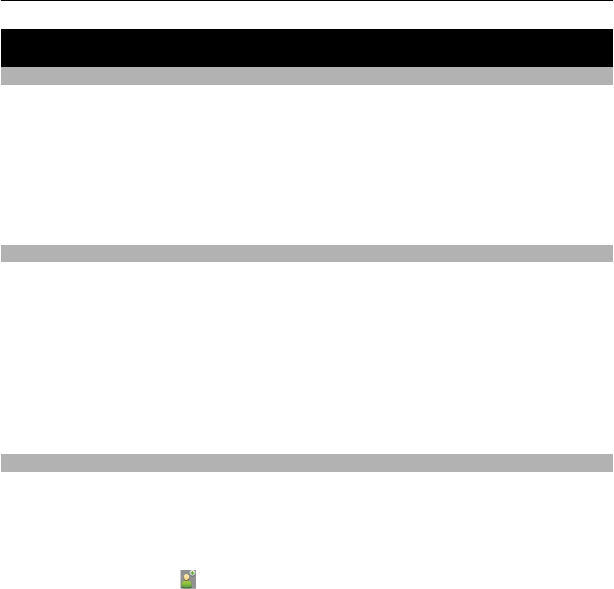
Personalisation
About the home screen
In the home screen, you can:
• See notifications of missed calls and received messages
• Open your favourite applications
• Control applications, such as the radio
• Add shortcuts for different features, such as writing a message
• View your favourite contacts, and quickly call, chat, or send messages to them
Add a shortcut to the home screen
Want to open your favourite applications directly from the home screen? You can add
shortcuts to your most used features.
1 Select and hold the shortcut widget, and from the pop-up menu, select Select
shortcuts.
2 Select the shortcut you want to define, and select the desired item.
Tip: To remove a shortcut, replace it with another one.
Tip: You can also add shortcuts to the Go to menu. Select Go to > Personalise view.
Add your important contacts to the home screen
Want to quickly call or send messages to your favourite contacts? You can add shortcuts
to selected contacts in the home screen.
1 Select and hold the Favourite contacts bar.
2 Select Edit favourites.
3 Select a contact icon
and a contact from the list.
The contact needs to be stored in the device memory.
Tip: If a picture is added to the contact, it is displayed in the Favourite contacts bar.
Call or send a message to a contact
Select the contact in the Favourite contacts bar, and from the pop-up menu, select the
appropriate option.
Remove a contact from the home screen
1 Select and hold the Favourite contacts bar.
2 Select Edit favourites and the contact you want to remove.
Personalisation 31