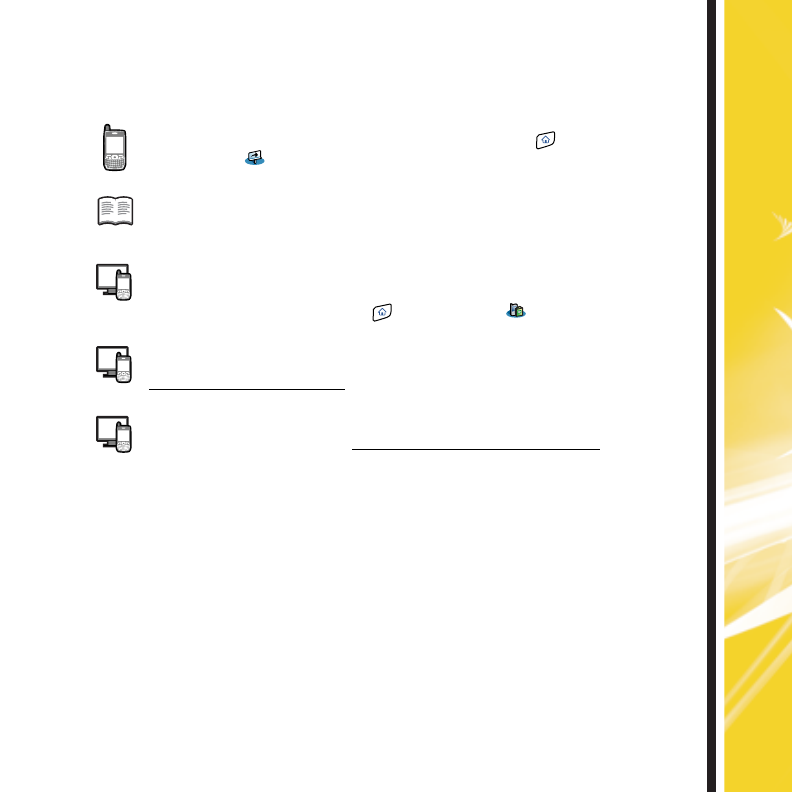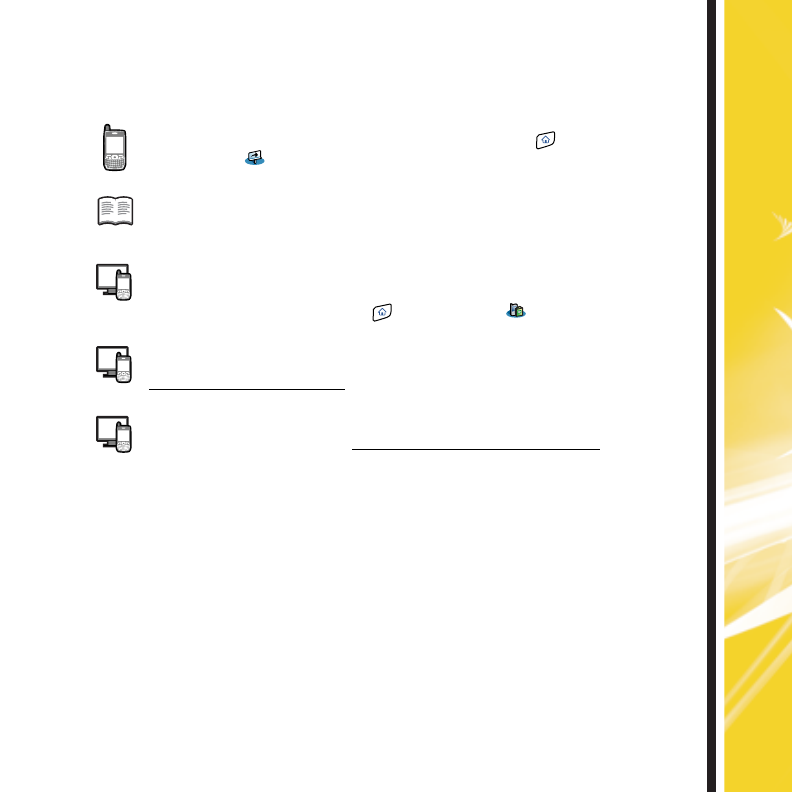
Setting Up Your Treo 700p Smart Device
11
Explore these resources to learn how to use your device:
Quick Tour:Introduces you to your device’s features. Press Applications and
select Quick Tour .
Getting Started Guide:Shows you how to move around on your device, set up features
(such as voicemail and email), and perform common tasks.
User Guide: Provides step-by-step instructions and explanations of all your device’s
features. To access the User Guide on your desktop computer, click Start > Programs >
Palm > User Manuals > Treo700pUG_Sprint.pdf. A copy of the guide is also available
right on your device. Press Applications and select My Treo .
My Device Web site: Answers common questions and provides links to accessories,
additional software, the User Guide, and other useful information. Check out
www.palm.com/mytreo700pSprint.
Online Support from Palm: Provides up-to-date downloads, troubleshooting, support
information, and online forums. Visit www.palm.com/us/support/Treo700pSprint.
Learn More