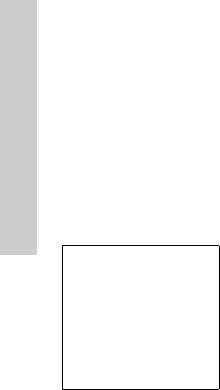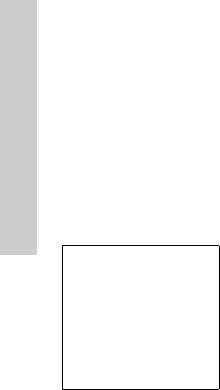
74
Applications
Scheduler
Entering a Schedule....................................................................................................
From Applications menu
1
4 SchedulerA(Select)
2
@to select Week or Month format
3 To select a day, press numerical keys 2, 8, 4 and 6 to move the cursor ↑, ↓, ← and →, or
4 to
move the cursor ↑ or ↓ to set a day.
>
A(Agenda)
4
4 <New Entry>A(Select)
5 Enter desired information
6
A(Save)
Viewing / Editing Scheduler......................................................................................
From Applications menu
1
4 SchedulerA(Select)
2
@to select Week or Month format
3 When Month format is selected:
Select a day marked in blue by using the numerical keys (2, 8, 4 and 6)
>
A(Agenda)
When Week format is selected:
Schedule icon(s) will be shown corresponding to a period of time selected by pressing
4.
(Period of time: no icon =0:00-0:59, 4=1:00-4:59, 8=5:00-8:59, 12=9:00-12:59, 16=13:00-16:59,
20=17:00-20:59, 24=21:00-23:59)
Select a day by using the numeric keys (2, 8, 4 and 6)
>
A(Agenda)
4
4 desired schedule@(View)
5 To return to the previous display,
A(OK)
To edit,
@(Edit) edit desired informationA(Save)
You can keep track of your
schedule to remind you of
events such as meetings or a
vacation. The clock must be
set first before creating a
Scheduler entry.
In the Scheduler, you can
store:
-Type (Memo or Meeting)
-Description
-Start Date
-Start Time
-End Date
-End Time
NOTE: Ensure that the
setting of the Scheduler
will not contravene any
regulations whereby it
may automatically power
on when in an aircraft or
medical facility, etc. - see
“Important Information”
on page 1.