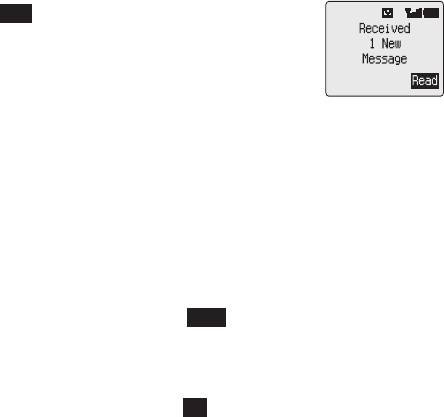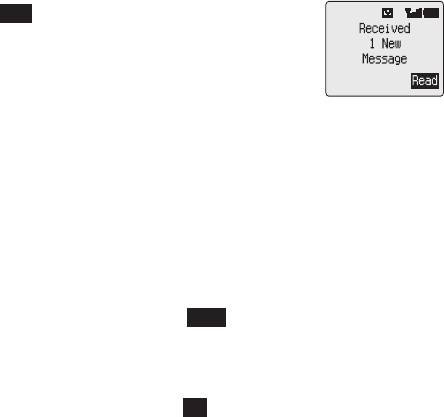
Receiving Text Messages
When a Short Text Message is sent to your phone the message indicator (
N
) will
blink in the display, with an audible tone or vibration. This indicates that a new
message has been received.
When Read is displayed in the option area press
B
to read
the message. Use
g
to navigate through the message and to
identify the sender of the message.
Note: If the message indicator is displayed constantly (does
not blink) this indicates that the message area is full and you
will need to delete old messages in order to be able to receive new messages in the
future.
Message Options
Reply to a Message
When you have received and read a message you may wish to reply to the sender.
This is the default setting in the option area and pressing
B
will allow you to create a
reply message.
Delete a Message
While reading a message use
f
until Delete is displayed in the option area. Press
B
twice to delete the message. To enable the auto-deletion of messages - see
“Message Parameters” page 30.
Edit a message
While reading a message use
f
until Edit is displayed in the option area. Press
B
and make any amendments. Pressing
B
will give you the option to send the edited
message - see “Sending a Short Text Message” page 27. Press
C
if you do not wish
to send the message and it will be stored in the Send List.
Using Pre-defined Messages
Pre-defined messages can be sent immediately or they can be used as a basis for a
longer message and edited accordingly.
1
From Idle mode press
B 313
to enter the Create menu
2
Use
e
to point to the pre-defined message you wish to use and press
B
3
Use
g
to navigate through the message and add any extra text – see “Text
Entry” page 48
When complete themessage can be sent -see “Sending a TextMessage” page 27
28
Short Text Messages