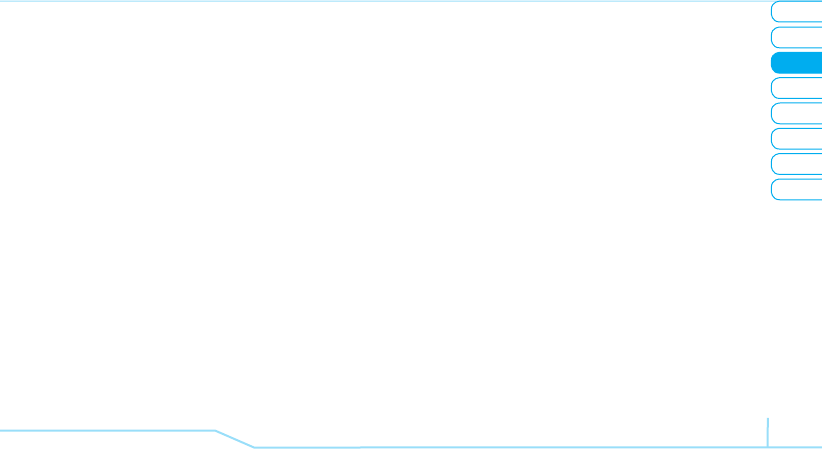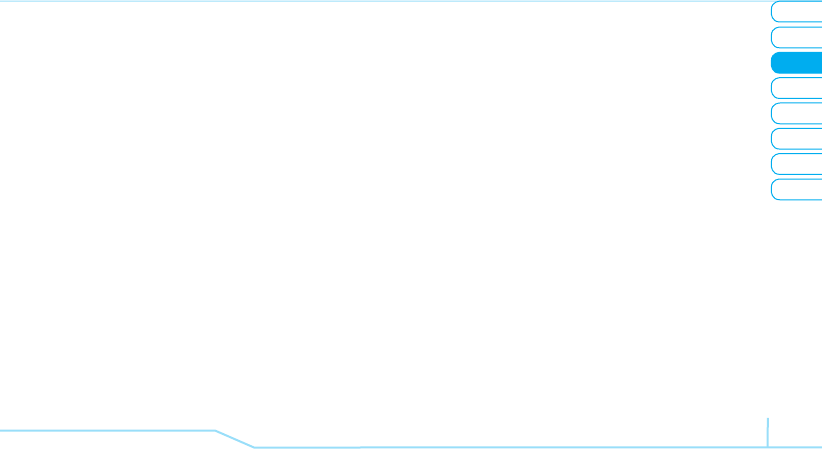
02
05
04
06
08
07
39
01
03
Messaging
Creating and sending text
messages
Sending new text message
1. Press
U
or press Menu > Messaging > Create Message.
2. Write the message.
3. To save the message as draft, press Options > Save to
Drafts.
4. Press > Send to and select the person to send message
and press Select or
@
.
5. Press Send.
6. To view sent message, press Menu > Messaging > Sent.
note:
All successfully send messages will be saved in Sent
while the messages that failed to be sent will save in the
Outbox.
Finding all sent messages
1. Press Menu > Messaging > Sent.
Creating multimedia messages
You can create new multimedia message. Capacity is 100Kb,
300Kb, 600Kb and an error message will alert you once you
exceed the capacity.
Adding a saved picture to the message
1. Press
U
or press Menu > Messaging > Create Message.
2. Write a message.
3. Press Insert > Picture > Picture > Camera.
4. Scroll to the saved picture and press Select or
@
.
5. To preview the current page, press Options > Preview >
Current.
6. To preview the whole message, press Options > Preview
> Whole Message. To go back to text editor page, press
Stop.
7. To edit the text message, press [
U
/
D
] to select the text
box.
8. Press Send to and select the person to send message and
press Select or
@
.
9. Press Send.