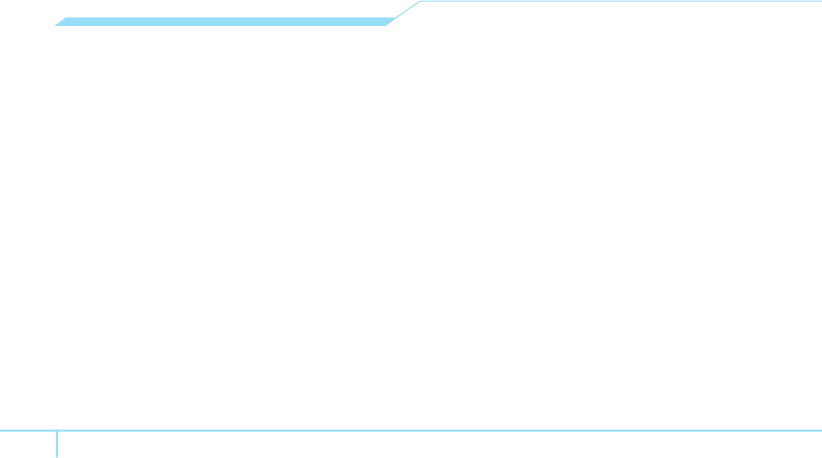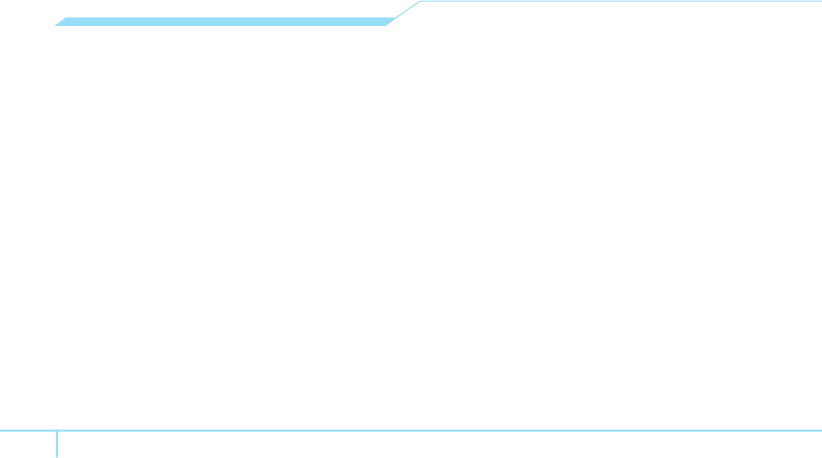
40
Adding a new picture to the message
1. Press
U
or press Menu > Messaging > Create Message.
2. Write a message.
3. Press Insert > Take New Picture.
4. Focus on the object >
@
.
5. To preview the current page, press Options > Preview >
Current.
6. To preview the whole message, press Options > Preview
> Whole Message. To go back to text editor page, press
Stop.
7. To edit the text message, press [
U
/
D
] to select the text
box.
8. Press Send to and select the person to send message and
press Select or
@
.
9. Press Send.
For the taking picture, see page 49.
Adding a saved video to the message
1. Press
U
or press Menu > Messaging > Create Message.
2. Write a message.
3. Press Insert > Video > Video.
4. Scroll to the saved video clip and press Select or
@
.
5. To preview the current page, press Options > Preview >
Current.
6. To preview the whole message, press Options > Preview
> Whole Message. To go back to text editor page, press
Stop.
7. To edit the text message, press [
U
/
D
] to select the text
box.
8. Press Send to and select the person to send message and
press Select or
@
.
9. Press Send.
Adding a new video to the message
1. Press
U
or press Menu > Messaging > Create Message.
2. Write a message.
3. Press Insert > Record New Video.
4. Focus on the object > Options > Record.
5. To stop recording and save press Stop.
6. To edit the text message, press [
U
/
D
] to select the text
box.
7. To preview the current page, press Options > Preview >
Current.
8. To preview the whole message, press Options > Preview
> Whole Message. To go back to text editor page, press