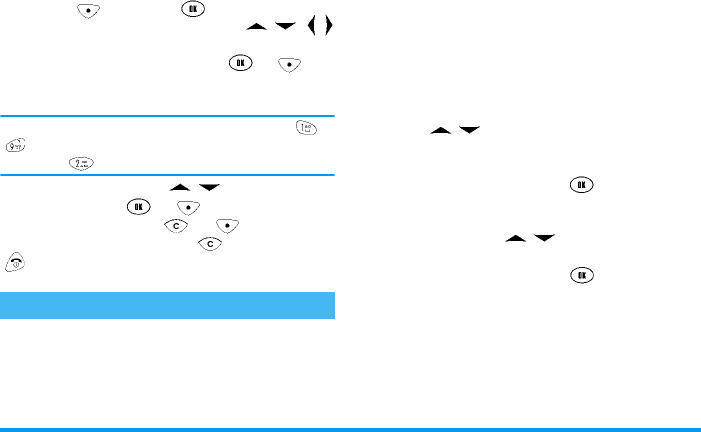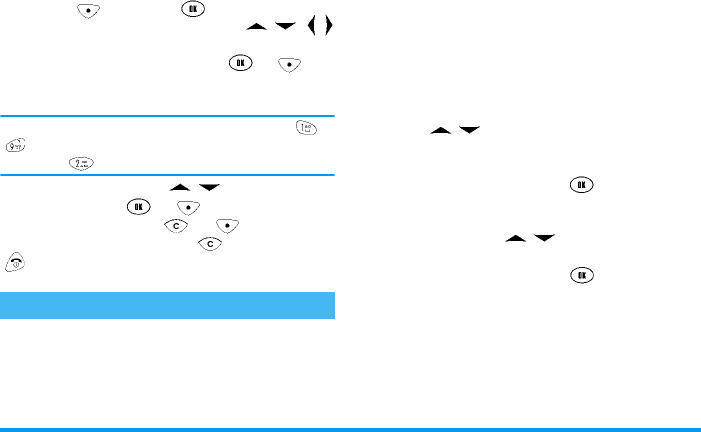
16 Menu operations
3 • Menu operations
The main menu consists of 9 icons, displayed in a 3x3
grid. Press [
Menu
] or to access the main
menu from the idle screen. Then press / / /
keys to select an icon which name is displayed in the
upper-left corner of the screen. Press or [
OK
]
to access the next sub-menu which appears in the form
of a list.
The icons of the main menu are linked to keys to
: you can simply press a key to access a menu item
(e.g., press to highlight the
Call list
).
Once in the menus, press / to browse lists at
various levels. Press or [
OK
] softkey to go to
the next sub-menu, press or [
Exit
] to return
to the previous one. Long press key or short press
key will bring you back directly to the idle screen.
The
Message
menu allows you to send text messages
(also called SMS) to other mobile phones and devices
that are able to manage SMS.
Inbox
The phone stores messages you receive in the
Inbox
.
SMS can be stored in the SIM card memory (which ca-
pacity depends on the SIM card) and in the phone
memory (which capacity is of 100 messages). You can
select the priority location (see “New entry storage”
page 19).
• When listed in the inbox, new SMS feature an
“Unread” icon to the right until you read it; the
icon will then change to “Read”.
• Press / to browse the messages listed in
the inbox, and stop browsing to see the message
scrolling horizontally.
• Select a message and press to read it. The
screen will display the caller’s name and number,
the date and time of the message and the attach-
ment if any. Press / to scroll the message if
it doesn’t fit within the screen.
Selecting a message and pressing gives you access
to the following options:
Messages
Forward
To forward the selected message (an edit
window will let you change its content if
required).
Reply
To reply to the sender of the selected mes-
sage, by entering and sending a new SMS.
Philips630_Europe_GB_4311 255 56272.book Page 16 Mardi, 5. août 2003 2:44 14