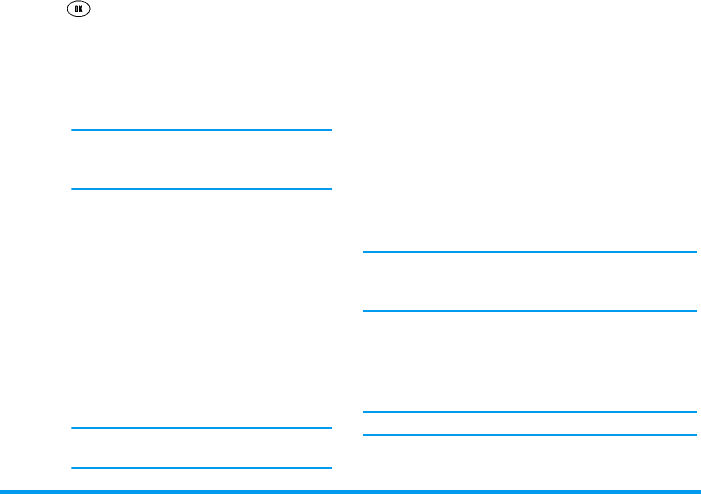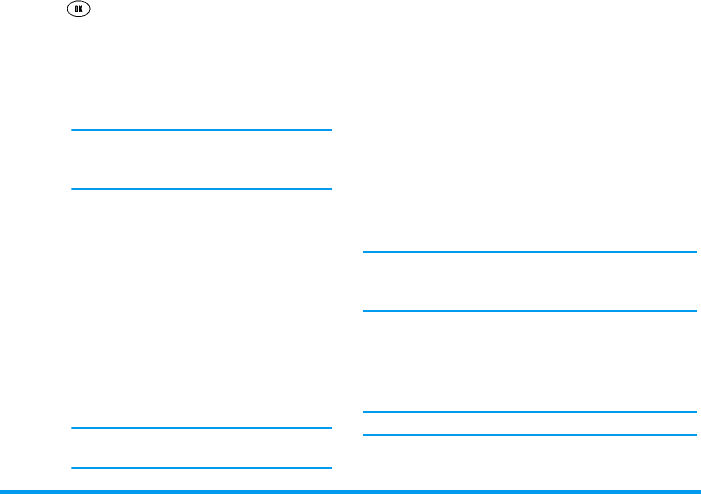
18 Menu operations
6.
Press when your list is completed. You will
access the following options:
Defined message
1.
Select
Messages
>
Write
message
>
Defined mes-
sage
.
2.
This will open a list of predefined messages you
can choose from, allowing you to quickly send a
SMS instead of entering a complete text.
3.
Edit or modify the selected message if desired,
then handle it as a new message (see above).
Settings
Service centre
This menu allows you to store the service centre
number of the network that you have registered with,
and without which you cannot send a SMS.
If you encounter problems sending messages, please
check with your operator whether you have stored the
correct number in this menu.
Validity period
Allows you to select the length of time your message is
to be stored in your SMS centre. This is useful when
the recipient is not connected to the network (and thus
cannot receive your message immediately).
This feature is subscription-dependent.
Send now
To send your SMS without saving it.
Add icon
To add an icon that will appear at the be-
ginning of your message when the recipi-
ent reads it.
The phone that receives your SMS must
support this feature. Otherwise, the icon
will be displayed in ASCII characters.
Save
To save your message without sending it. It
will then be available in the
Outbox
>
Un-
sent
messages menu.
Send and
save
To both send and save your message. It will
then be available in the
Outbox
>
Sent
mes-
sages menu.
Save user
define
To save the message as an own predefined
message, that you can then re-use without
having to enter the text again. It will then
be available in
Messages
>
Write message
>
Defined message
>
User define
.
You can preset up to 10 commonly used
SMS.
Philips630_Europe_GB_4311 255 56272.book Page 18 Mardi, 5. août 2003 2:44 14