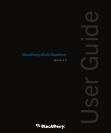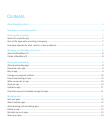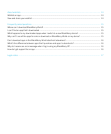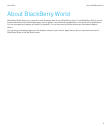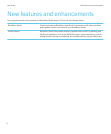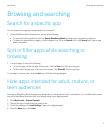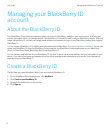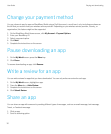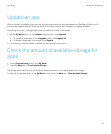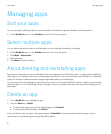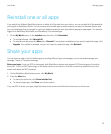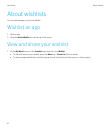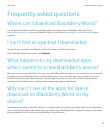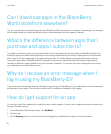Buying and downloading
About downloading apps
You can download different types of apps such as applications, games, and themes for your BlackBerry device using
BlackBerry World.
BlackBerry World is designed to prioritize available network connections and, if both types of networks are available,
automatically chooses an authenticated Wi-Fi network over a wireless network for downloading apps. Downloading apps
over the wireless network can affect your wireless data usage. Check with your wireless service provider to determine the
additional costs that might be associated with downloading and using BlackBerry World.
You can find and open your downloaded apps on the My World screen. You can also find downloaded apps on the home
screen of your device, or in one of the following folders on the home screen of your device: Downloads, Games,
Applications, or Instant Messaging.
Download a free app
You must log in to BlackBerry World with your BlackBerry ID before you can download free apps.
1. Click a free app.
2. Click Download.
You can find and open your downloaded apps on the My World screen. You can also find downloaded apps on the home
screen of your BlackBerry device, or in one of the following folders on the home screen of your device: Downloads, Games,
Applications, or Instant Messaging.
Buy an app
You must be logged in to BlackBerry World and supply your BlackBerry ID and BlackBerry ID password before you
purchase an app.
1. Click an app.
2. Click the price.
3. Enter your device password.
4. Enter your BlackBerry ID password.
You can find and open your downloaded apps on the My World screen. You can also find downloaded apps on the home
screen of your BlackBerry device, or in one of the following folders on the home screen of your device: Downloads, Games,
Applications, or Instant Messaging.
User Guide Buying and downloading
9