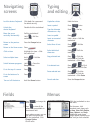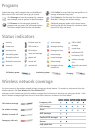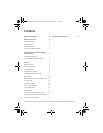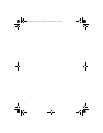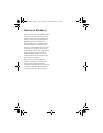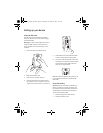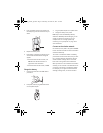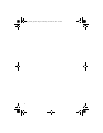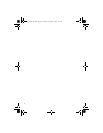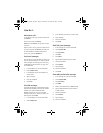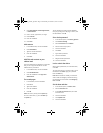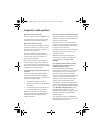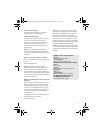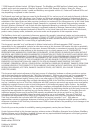7
Setting up for email using the BlackBerry Enterprise
Server
Your system administrator might set up your
BlackBerry device for email on your behalf, or you
might need to integrate your device with a
supported email account yourself using one of the
methods described here.
Use enterprise activation
If your system administrator has provided you with
an enterprise activation password, you can
integrate your supported email account directly
from your device.
1. Verify that your device is connected to the
wireless network.
2. On your device, click Enterprise Activation.
3. Type your supported corporate email account
address.
4. Type the enterprise activation password
provided by your system administrator.
5. Click Activate.
Note: Your system administrator might request
that you install the BlackBerry Device Manager
program on your computer to reduce the amount
of data that is sent over the wireless network
when your device is connected to your computer.
Use the BlackBerry Desktop Software
If your system administrator does not provide you
with an enterprise activation password, you can
install the BlackBerry Desktop Software on your
computer to integrate your device with your
supported email account.
To install the desktop software, the following
system requirements apply:
• Intel®-compatible 486 or higher computer
that is compliant with USB 1.1 or later
• Microsoft® Windows® 98, Windows ME,
Windows 2000, or Windows XP
• available USB port
• If you use Windows 98 (not Windows 98
Second Edition), you must download the
DCOM 98 version 1.3 update from
www.microsoft.com/com/default.mspx for
the USB driver to operate as expected.
1. Insert the BlackBerry Desktop Software
Installation CD into your CD drive.
2. Complete the on-screen instructions.
• Select BlackBerry Enterprise Server or
BlackBerry Desktop Redirector as your
account integration option.
• Select BlackBerry Enterprise Server as
your email redirection option.
3. When the installation is complete, connect
the smaller end of the USB cable to your
device.
4. Connect the larger end of the USB cable to
an available USB port on your computer.
5. On the taskbar, click Start.
6. Select Programs > BlackBerry > Desktop
Manager.
• When you are prompted to generate an
encryption key, complete the on-screen
instructions.
Note: To find out more information about the
features of the BlackBerry Desktop Software, click
Help > Desktop Help Contents.
getting_started_split.book Page 7 Wednesday, November 23, 2005 4:10 PM