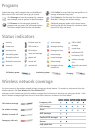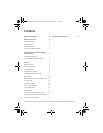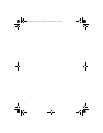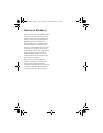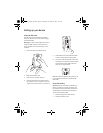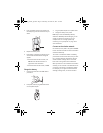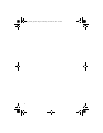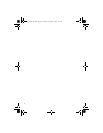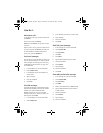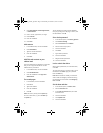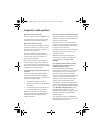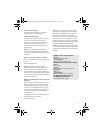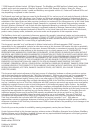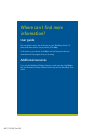9
How do I...
Make phone calls
On the Home screen, type a phone number. Press
the Send key.
To end the call, press the End key.
Notes: Press the Send key on any screen to open
the phone.
Select a contact, call log, or phone number link on
any screen and press the Send key to make a call.
To switch between the speaker and earpiece
during a call, press the Speaker key.
Send email messages
You must set up a supported email account to use
with your device before you can send and receive
email messages.
See “Setting up for email using
the BlackBerry Enterprise Server” on page 7 for
more information.
1. In the messages list, click the trackwheel.
2. Click Compose Email.
3. In the To field, type an email address or a
contact name.
4. Type a message.
5. Click the trackwheel.
6. Click Send.
Send PIN messages
A personal identification number (PIN) uniquely
identifies each BlackBerry device on the wireless
network. If you know the PIN of another
BlackBerry device user, you can send a PIN
message to that person. To find your PIN, in the
device options, click Status.
1. In the messages list, click the trackwheel.
2. Click Compose PIN.
3. In the To field, type a PIN or a contact name.
4. Type a message.
5. Click the trackwheel.
6. Click Send.
Send SMS (text) messages
1. In the messages list, click the trackwheel.
2. Click Compose SMS.
3. Click [Use Once].
4. Click SMS.
5. Click Phone.
6. Type an SMS-compatible phone number.
7. Click the trackwheel.
8. Click Continue.
9. Type a message.
10. Click the trackwheel.
11. Click Send.
Send MMS (multimedia) messages
1. In the messages list, click the trackwheel.
2. Click Compose MMS.
3. Click [Use Once].
4. Click MMS.
5. Select a send method for your MMS message.
6. Type an MMS-compatible phone number or
an email address.
7. Click the trackwheel.
8. Click Continue.
9. Type a message.
10. Click the trackwheel.
getting_started_split.book Page 9 Wednesday, November 23, 2005 4:10 PM