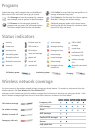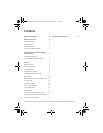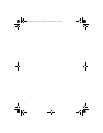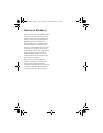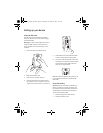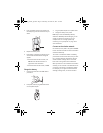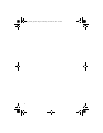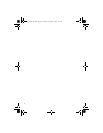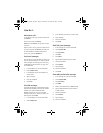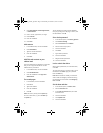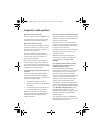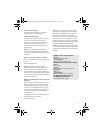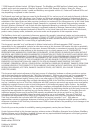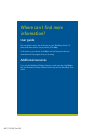10
11. Click Attach Address, Attach Appointment,
or Attach Picture.
12. Click a contact, appointment, or image.
13. Click Continue.
14. Click the trackwheel.
15. Click Send.
Add contacts
1. In the address book, click the trackwheel.
2. Click New Address.
3. Type the contact information.
4. Click the trackwheel.
5. Click Save.
Add SIM card contacts to your
address book
If you have saved contact information on your SIM
card, you can copy that information into the
address book on your device.
1. In the address book, click the trackwheel.
2. Click SIM Phone Book.
3. Click the trackwheel. Click Copy All To
Address Book.
Go to web pages
1. In the browser, click the trackwheel.
2. Click Go To.
3. Type a web address.
4. Click the trackwheel.
5. Click OK.
Notes: To insert a period, press the Space key.
To insert a slash mark (/), press the Shift key +
the Space key.
The Go To dialog box tracks the web addresses
that you type. To go to a web page in the list, click
the web address. Click OK.
Set a device password
1. In the device options, click Security Options.
2. Click General Settings.
3. Set the Password field to Enabled.
4. Set the other security options.
5. Click the trackwheel.
6. Click Save.
7. Type a device password.
8. Click the trackwheel.
9. Retype the device password.
10. Click the trackwheel.
Lock or unlock the device
With a device password set, on the Home screen,
click Lock.
To unlock your device, on the Lock screen, roll the
trackwheel. Click Unlock. Type your password.
Press the Enter key.
Note: When the device is locked, you should be
able to make an emergency call without dialing
the emergency access number. Click Emergency
Call. Click Yes.
Set the date and time
1. In the device options, click Date/Time.
2. Set the Time Zone field.
3. In the Date/Time Source field, set a date
and time source.
4. Click the trackwheel.
5. Click Update Time.
6. Click the trackwheel.
getting_started_split.book Page 10 Wednesday, November 23, 2005 4:10 PM