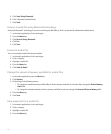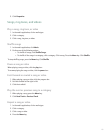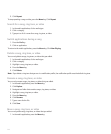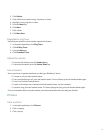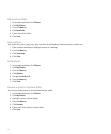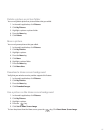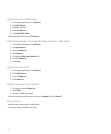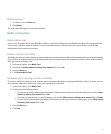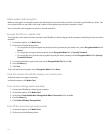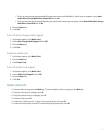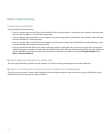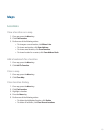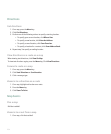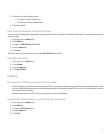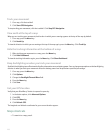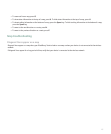About media card encryption
Media card encryption is designed to protect the data that you store on the media card that is inserted in your BlackBerry® device. You
can encrypt the files on your media card using a media card encryption key, your device password, or both.
You can set media card encryption to include or exclude media files.
Encrypt the files on a media card
To encrypt files on the media card that is inserted in your BlackBerry® device using your device password, verify that you have set a device
password.
1. In the device options, click Media Card.
2. Perform one of the following actions:
• To encrypt files using an encryption key that your device generates for your media card, set the Encryption Mode field to
Device.
• To encrypt files using your device password, set the Encryption Mode field to Security Password.
• To encrypt files using a media card encryption key and your device password, set the Encryption Mode field to Security
Password & Device.
3. To encrypt media files on your media card, set the Encrypt Media Files field to Yes.
4. Press the Menu key.
5. Click Save.
To turn off media card encryption, set the Encryption Mode field to None.
View the amount of available memory on a media card
Verify that media card support is turned on.
In the device options, click Media Card.
Turn on mass storage mode manually
1. Connect your BlackBerry® device to your computer.
2. In the device options, click Media Card.
3. Verify that the Auto Enable Mass Storage Mode When Connected field is set to No.
4. Press the Menu key.
5. Click Enable USB Mass Storage Mode.
Turn off the mass storage mode prompt
1. In the device options, click Media Card.
2. Perform one of the following actions:
150