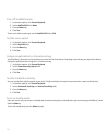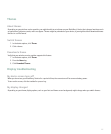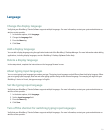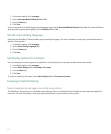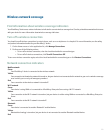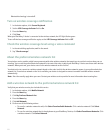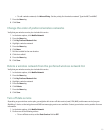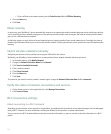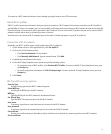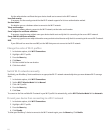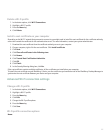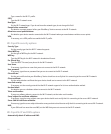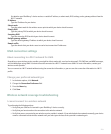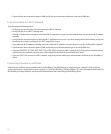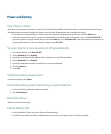• To turn off data service when roaming, set the Data Services field to Off When Roaming.
3. Press the Menu key.
4. Click Save.
About roaming
In most cases, your BlackBerry® device automatically connects to an appropriate wireless network when you travel outside your wireless
service provider's wireless network coverage area. Your wireless service provider must set up your SIM card for roaming services before
you can use a different wireless network.
An indicator appears on your device to let you know that you are roaming outside of your normal network area. You might also have to
provide login information before you can access the wireless network. Contact your wireless service provider for more information about
roaming.
Switch wireless networks manually
Verify that your wireless service provider has set up your SIM card for this service.
By default, your BlackBerry® device switches to an appropriate wireless network automatically when you travel.
1. In the device options, click Mobile Network.
2. Change the Network Selection Mode field to Manual.
3. Click Scan for Available Networks.
4. Click a wireless network.
5. Click Select Network.
6. Press the Menu key.
7. Click Save.
To connect to your wireless service provider's network again, change the Network Selection Mode field to Automatic.
Verify the status of network connections and services
1. On the Home screen or in the application list, click Manage Connections.
2. Click Services Status.
Wi-Fi connection settings
About connecting to a Wi-Fi network
Depending on your wireless service provider or organization, you might be able to send and receive email messages and visit web pages
using a Wi-Fi® network. For more information, contact your wireless service provider or system administrator.
You can connect to a Wi-Fi network without saving the connection information, or you can save the connection information in a Wi-Fi
profile.
224