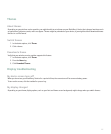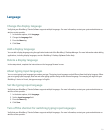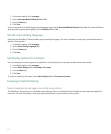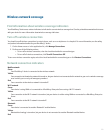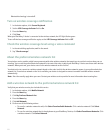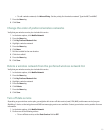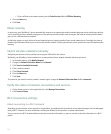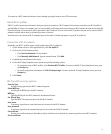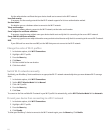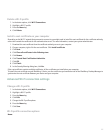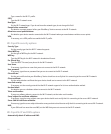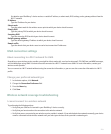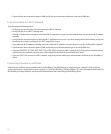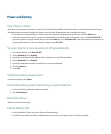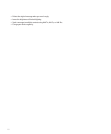To connect to a Wi-Fi network at home or from a hotspot, you might need to use a VPN connection.
About Wi-Fi profiles
A Wi-Fi® profile contains the information that you require to connect to a Wi-Fi network. You can have more than one Wi-Fi profile on
your BlackBerry® device. For example, you can have one Wi-Fi profile that you use to connect to a Wi-Fi network at home and another Wi-
Fi profile that you use to connect to your organization's Wi-Fi network. You can also have Wi-Fi profiles that you use to connect to Wi-Fi
networks in public places such as community centers or libraries.
Your device tries to connect to Wi-Fi networks based on the order in which they appear in your Wi-Fi profile list.
Connect to a Wi-Fi network
By default, new Wi-Fi® profiles appear at the bottom of your Wi-Fi profile list.
1. On the Home screen or in the application list, click Set Up Wi-Fi.
2. Perform one of the following actions:
• Click Scan for Networks. Click a network.
• Click Manually Add Network. Type the network name. Click Add.
3. Complete the instructions on the screen.
4. On the Wi-Fi Setup Complete screen, perform any of the following actions:
• To change the order of Wi-Fi profiles, click Prioritize Wi-Fi Profiles. To return to the Wi-Fi Setup Complete screen, press
the Escape key.
• To specify registration information, click Wi-Fi Hotspot Login. To return to the Wi-Fi Setup Complete screen, press the
Escape key.
5. Click Finish.
Wi-Fi profile security options
Security Type:
Set the security type that the Wi-Fi® network supports.
Select WEP key:
Set the type of WEP key for the Wi-Fi network.
WEP key:
Type the WEP key for the Wi-Fi network in hexadecimal format.
Pre-Shared Key:
Type the WPA™ Personal pass phrase for the Wi-Fi network.
User name:
If necessary, type the user name that you use to connect to the Wi-Fi network.
User password:
If necessary, type the user password that you use to connect to the Wi-Fi network.
CA certificate:
Set the root certificate that your BlackBerry® device should use to verify that it is connecting to the correct Wi-Fi network.
Client certificate:
225