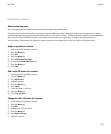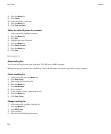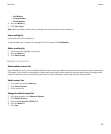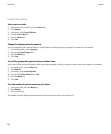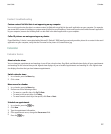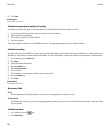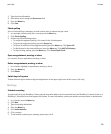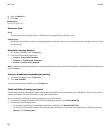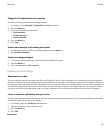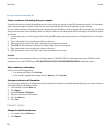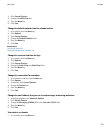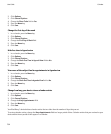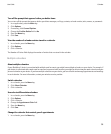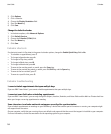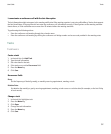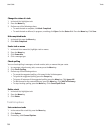Change the list of participants for a meeting
To perform this task, you must be the meeting organizer.
1. In a meeting, in the Accepted or Declined field, highlight a contact.
2. Press the Menu key.
3. Click one of the following menu items:
• Invite Attendee
• Change Attendee
• Remove Attendee
4. Press the Menu key.
5. Click Save.
Send an email message to all meeting participants
1. In a meeting, meeting invitation, or meeting response, press the Menu key.
2. Click Email All Attendees.
Contact a meeting participant
1. In a meeting, meeting invitation, or meeting response, highlight a contact.
2. Press the Menu key.
3. Click a message type or Call <contact>.
Conference call meetings
About conference calls
You can create two types of conference calls with your BlackBerry® device. If your organization or a conferencing service has provided
you with a conference call bridge number, you can create conference call meetings in the calendar on your device or computer. Conference
call meetings allow participants who have a BlackBerry device to enter the conference call meeting with a one-touch Join Now option, if
this feature is supported on their device, so that they do not have to dial the conference call bridge number and access codes. If you do
not have a conference call bridge number, you can create a conference call by calling other contacts and joining the calls together.
Create a conference call meeting from your device
To perform this task, you must be the meeting organizer. If you are not the meeting organizer, you can create a conference call meeting
on behalf of another person from your computer.
1. In a meeting, select the Conference call check box.
2. Type the information for the conference call.
3. Press the Menu key.
4. Click Save.
Related topics
User Guide
Calendar
131