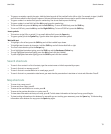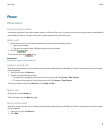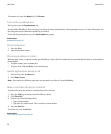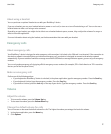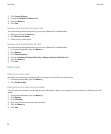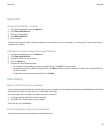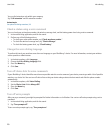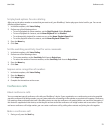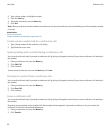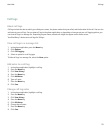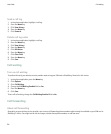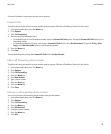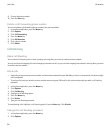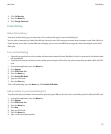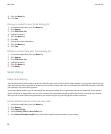Set playback options for voice dialing
After you say the phone number or contact that you want to call, your BlackBerry® device plays your choice back for you. You can set
different playback options.
1. In the device options, click Voice Dialing.
2. Perform any of the following actions:
• To turn off playback for phone numbers, set the Digit Playback field to Disabled.
• To turn off playback for contacts, set the Name Playback field to Disabled.
• To set how quickly playback for contacts occurs, set the Name Playback Speed field.
• To set the playback volume for contacts, set the Name Playback Volume field.
3. Press the Menu key.
4. Click Save.
Set the matching sensitivity level for voice commands
1. In the device options, click Voice Dialing.
2. Perform one of the following actions:
• To increase matches, set the Sensitivity field closer to Reject Less.
• To reduce the number of incorrect matches, set the Sensitivity field closer to Reject More.
3. Press the Menu key.
4. Click Save.
Improve voice recognition of numbers
1. In the device options, click Voice Dialing.
2. Press the Menu key.
3. Click Adapt Digits.
4. Complete the instructions on the screen.
Conference calls
About conference calls
You can create two types of conference calls with your BlackBerry® device. If your organization or a conferencing service has provided
you with a conference call bridge number, you can create conference call meetings in the calendar on your device or computer. Conference
call meetings allow participants who have a BlackBerry device to enter the conference call meeting with a one-touch Join Now option, if
this feature is supported on their device, so that they do not have to dial the conference call bridge number and access codes. If you do
not have a conference call bridge number, you can create a conference call by calling other contacts and joining the calls together.
Make a conference call
1. During a call, press the Send key.
User Guide
Conference calls
21