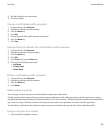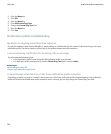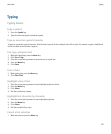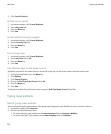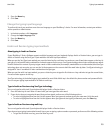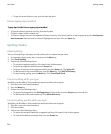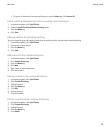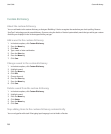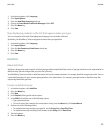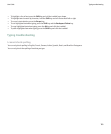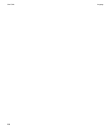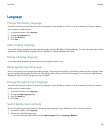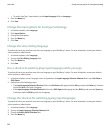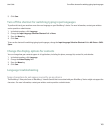1. In the device options, click Language.
2. Click Input Options.
3. Clear the Auto Word Learning check box.
4. Change the Learn Words From Email Messages field to Off.
5. Press the Menu key.
6. Click Save.
Stop displaying contacts in the list that appears when you type
You can only perform this task if the typing input language is set to Arabic or Russian.
By default, your BlackBerry® device recognizes contacts when you type them.
1. In the device options, click Language.
2. Click Input Options.
3. Clear the Use Contacts as Data Source check box.
4. Press the Menu key.
5. Click Save.
AutoText
About AutoText
AutoText is designed to replace specific text that you type with preloaded AutoText entries. If you type text that can be replaced with an
AutoText entry, the text changes after you press the Space key.
Your BlackBerry® device has built-in AutoText entries that correct common mistakes. For example, AutoText changes hte to the. You can
create AutoText entries for your common typing mistakes or for abbreviations. For example, you might create an AutoText entry that
replaces ttyl with talk to you later.
Create an AutoText entry
1. In the device options, click AutoText.
2. Press the Menu key.
3. Click New.
4. In the Replace field, type the text to replace.
5. In the With field, perform one of the following actions:
• Type replacement text.
• To insert a macro (for example, the current date or time), press the Menu key. Click Insert Macro.
6. Perform one of the following actions:
• To capitalize the entry exactly as you typed it, set the Using field to Specified Case.
• To capitalize the entry according to the context, set the Using field to SmartCase.
7. Set the language.
8. Press the Menu key.
User Guide
AutoText
157