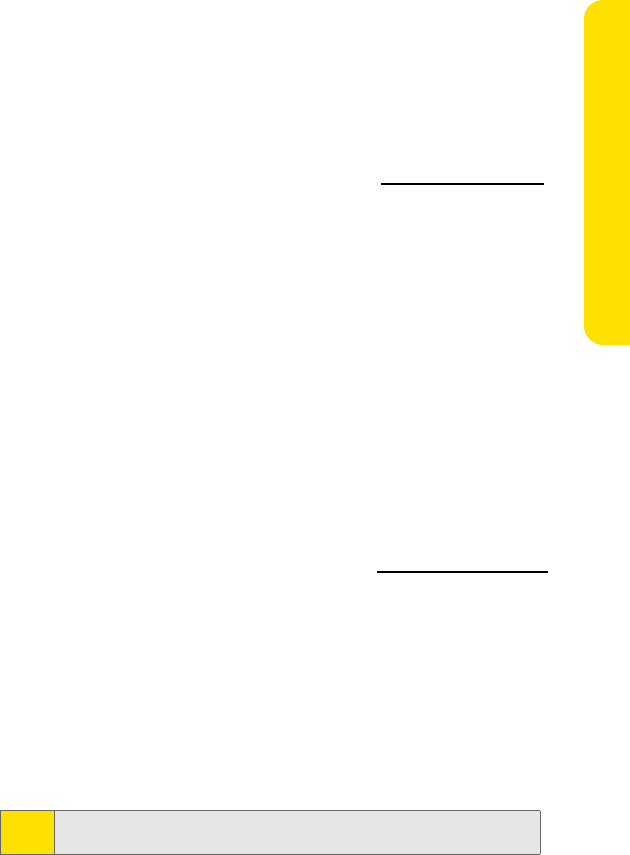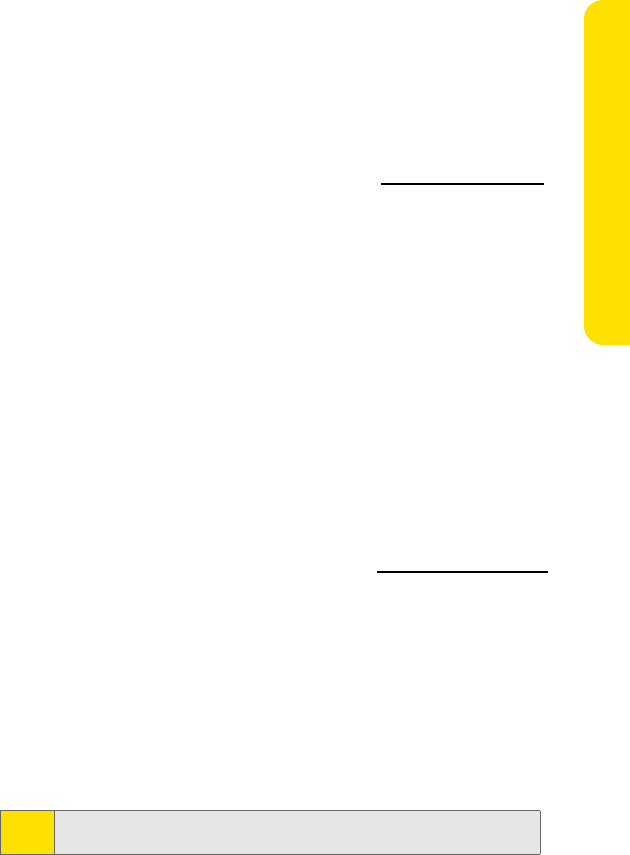
Setting Up Your BlackBerry 8703e 10
Setting Up Your BlackBerry 8703e
6. Write down your user ID and password and keep the information in a safe
place. You must type this information every time that you log in to the
BlackBerry Internet Service Web site.
7. Click Next.
8. Select a language for the BlackBerry Internet Service Web site.
9. Perform one of the following actions:
Ⅲ To add an email address for an existing supported email account (up to
10), type the full email address (for example,
yourname @ispname.com ).
Type the password for your email account.
Ⅲ To create a BlackBerry email address, click Create a BlackBerry email
address. In the Username field, type the name that you want to appear
before the at sign (@) in your new BlackBerry email address.
10. Click Next.
11. Click OK.
Setting Up for Email Using a Computer
To use this setup option, you require the following items:
ⅷ Internet browser: Microsoft® Internet Explorer version 6.0 (or later) or
Netscape® Communicator 7.2 (or later) with JavaScript
TM
enabled.
ⅷ Operating System: Microsoft Windows® 2000, Windows XP or Mac OS® 10.3
(or later).
To set up your email using your computer:
1. Verify that the computer is connected to the Internet.
2. In a Web browser, in the Web address field, type www.sprint.blackberry.com.
3. Click Create New Account.
4. Read the legal terms and conditions carefully. Perform one of the following
actions:
Ⅲ To decline the legal terms and conditions and stop the setup process,
click I Disagree.
Ⅲ To accept the legal terms and conditions and continue the setup
process, click I Agree.
5. Type the personal information number (PIN) and electronic serial number
[ESN (dec)] for your BlackBerry 8703e.
Note:
To find your PIN and ESN (dec) on your BlackBerry 8703e, click Options >
Status.